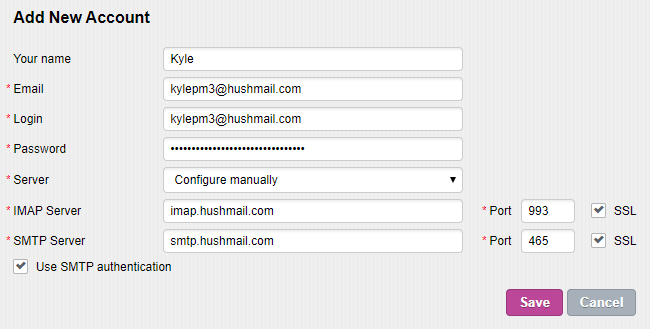- Login to Private-Mail, open settings and, select email accounts. To add your HushMail account, select “Add New Account” then enter your preferred name and HushMail login credentials. To continue select “Add.”
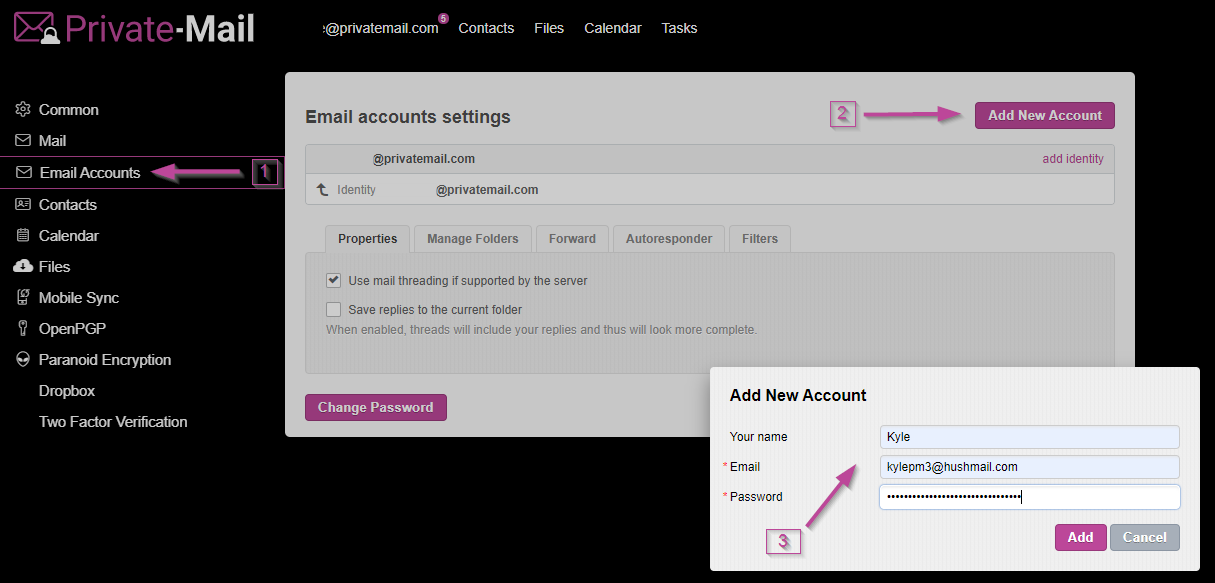
- Before moving forward, you will need to set up two-step verification for a 20-character IMAP/POP password to be provided. To set up the two-step verification open the menu on the right and select Preferences. Under Preferences select Security and turn on two-step verification by using the drop-down arrow and clicking On.

- After setting up the two-step verification, a code for POP & IMAP will be created. Copy the code and open your Private-Mail tab.
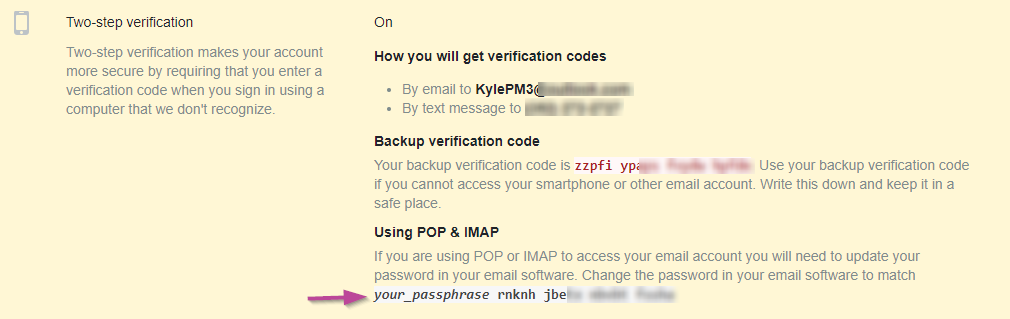
- To finish adding your account, you will be required to enter code generated, IMAP and SMTP servers. For your IMAP server insert “imap.hushmail.com” and “993” for Port. On the SMTP server section insert “smtp.hushmail.com” and “465” for Port. The IMAP and SMTP servers will require SSL. When finished select Save, your account will now appear on the email accounts tab.