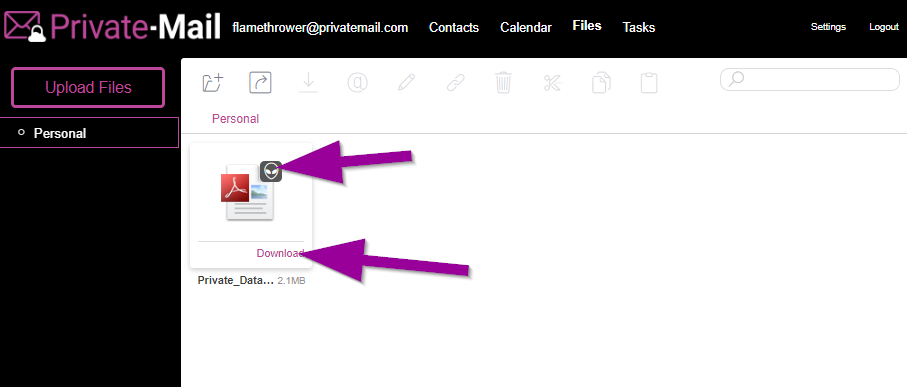In order to upload encrypted files to PrivateMail cloud storage you must first enable paranoid encryption and generate an AES256 encryption key..
How to enable paranoid encryption feature:
1.) Login to your PrivateMail account. Click settings then select Paranoid Encryption:
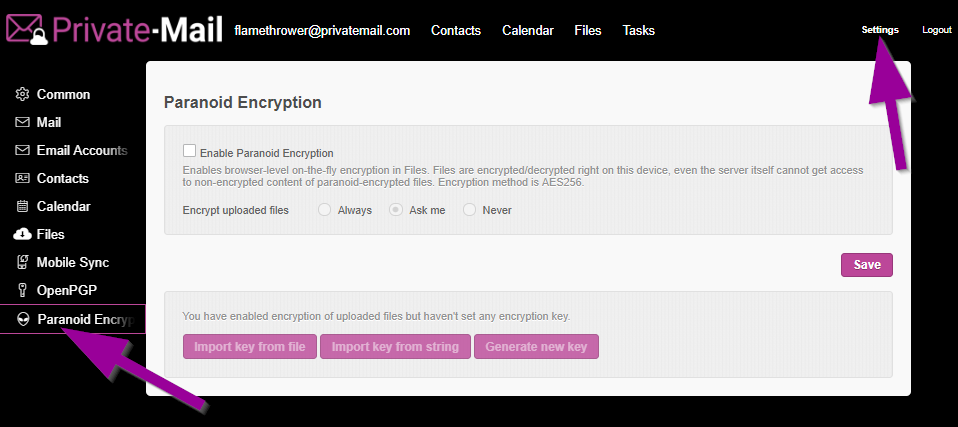
2.) Click Enable Paranoid Encryption then select "Ask me" or "Always" then click save.
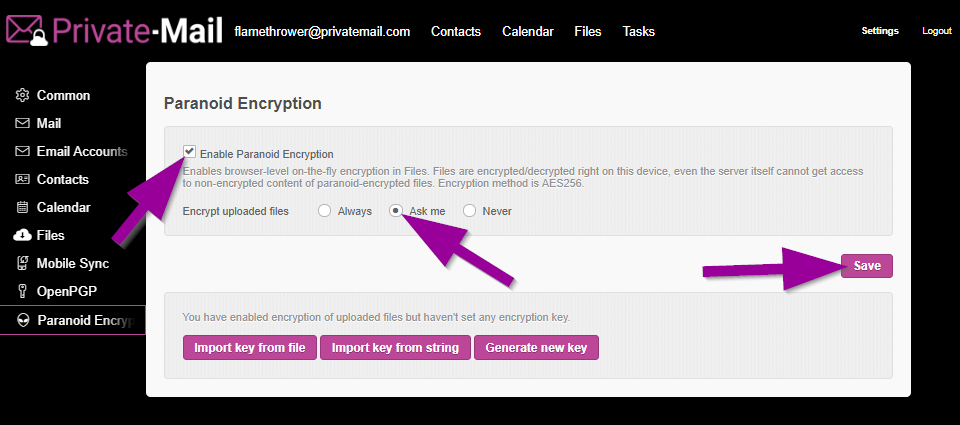
3.) Next click Generate new key and type a name for your key then click save.
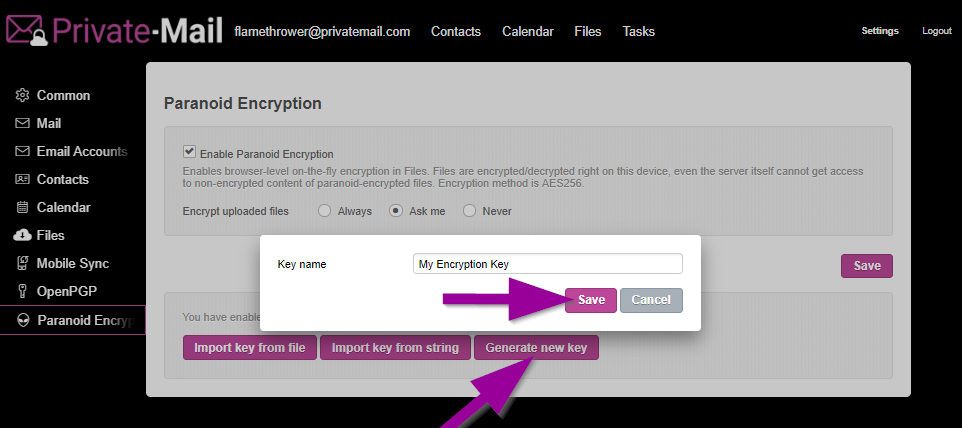
4.) Enter a password to secure your file encryption key, then click OK.
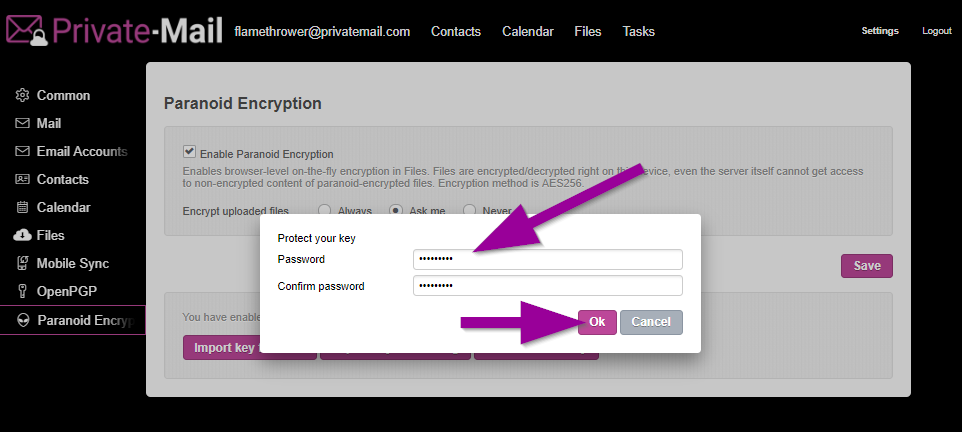
5.) Now save the file encryption key in a safe place by clicking Export key and click close.
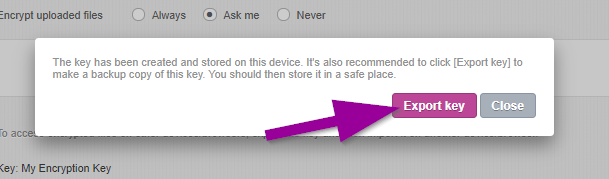
6.) To upload a file with encryption, select Files then click and drag the file into the uploaded files area.
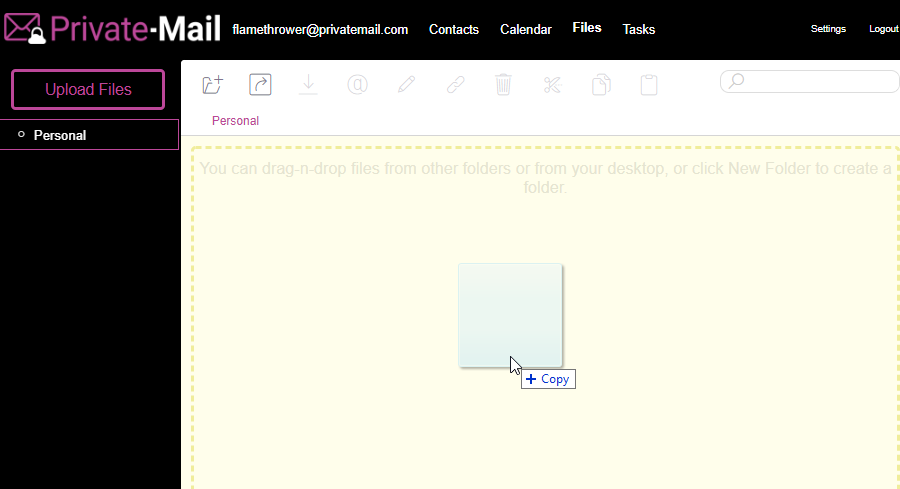
7.) Select Encrypt to store the file with AES256 encryption. Select Do not Encrypt if you wish to share the file with another user.
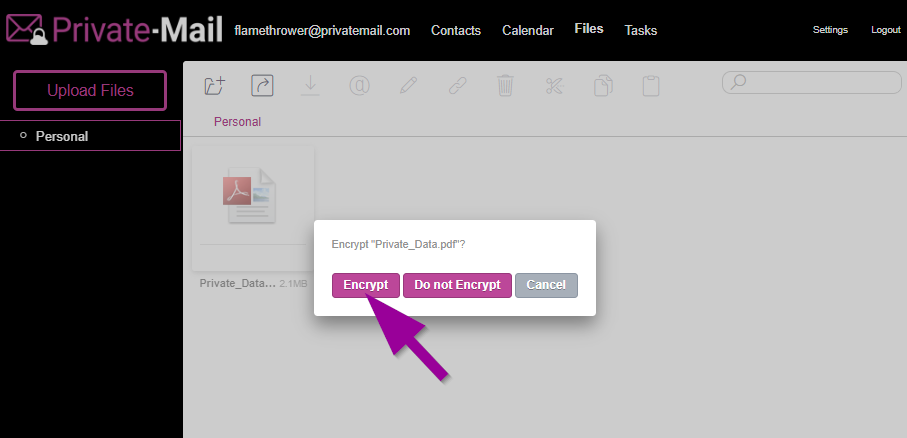
8.) Encrypted files are marked and can only be decrypted by clicking download when your key has been added. PrivateMail has no ability to decrypt a file because your key is stored locally on your machine.