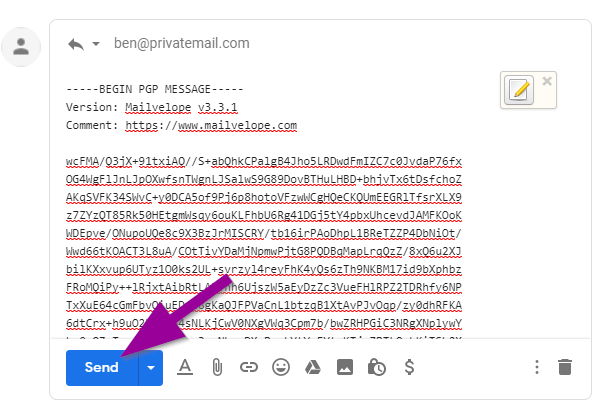In order to communicate with true end to end encryption, an email recipient must first create a private and public key. Then they must share the newly created public key with the encrypted email sender.
Does your recipient have a non PrivateMail inbox? To communicate with OpenPGP encryption on Gmail, Yahoo, Hotmail and others we suggest using the chrome plugin Mailvelope.
How to Generate and Share Public Key:
1.) First, login to your Gmail, Yahoo or Hotmail account. Then add the Mailvelope Chrome plugin in the Chrome store:
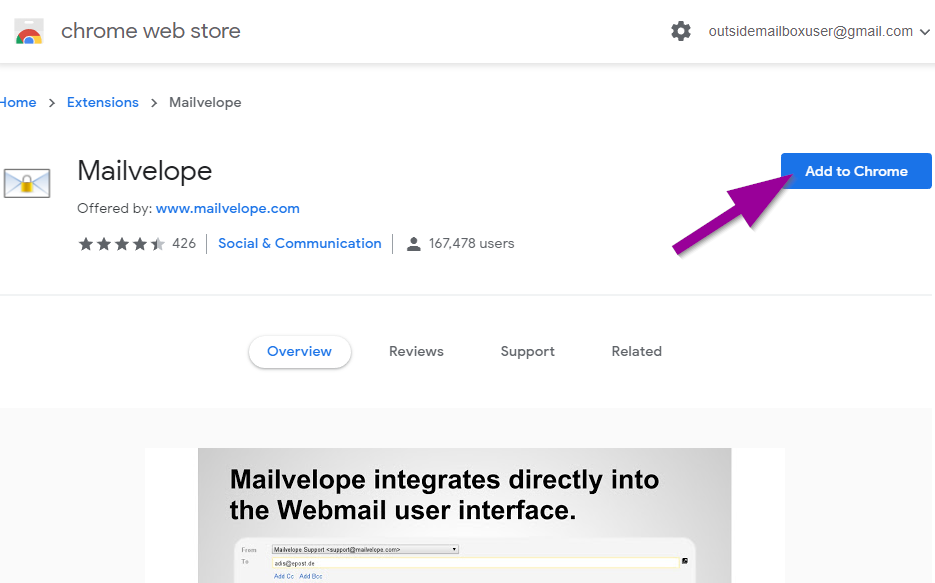
2.) Click the Mailvelope chrome icon on top and select "Configure Mailvelope".
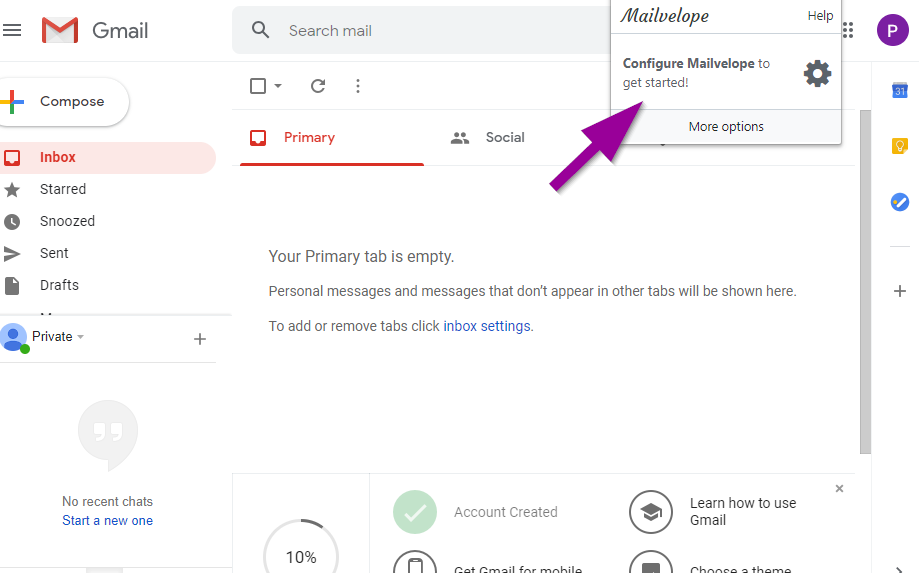
3.) Click the Generate Key button to create your Public and Private Key.
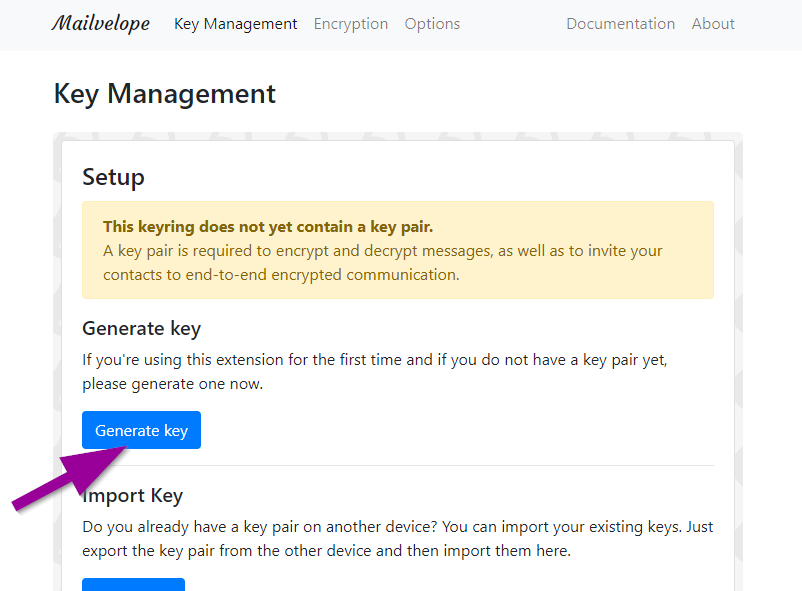
4.) Enter your name, email address, encryption key password, uncheck the "upload public key" option then click Generate.
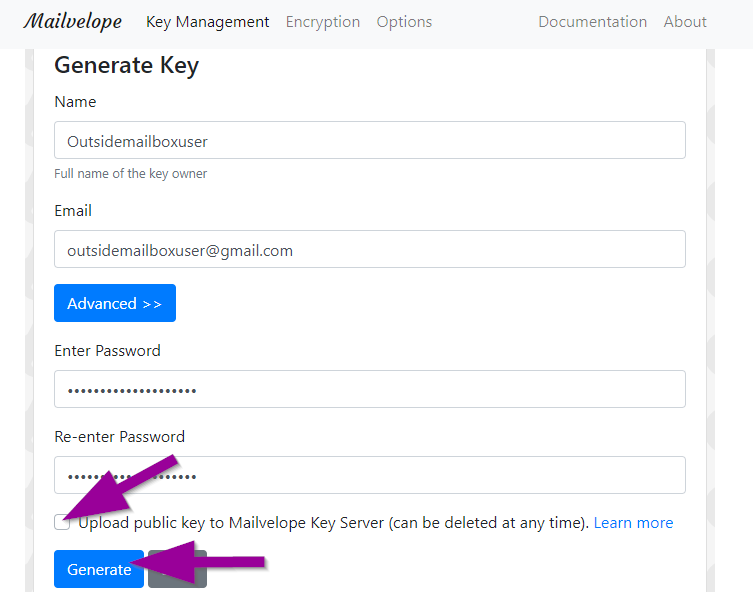
5.) Next in the MailVelope Key Management click the newly created email key.
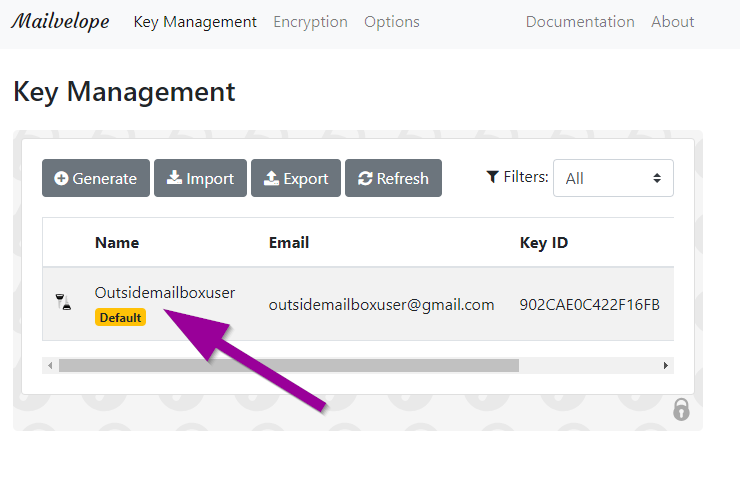
...and click the export button:
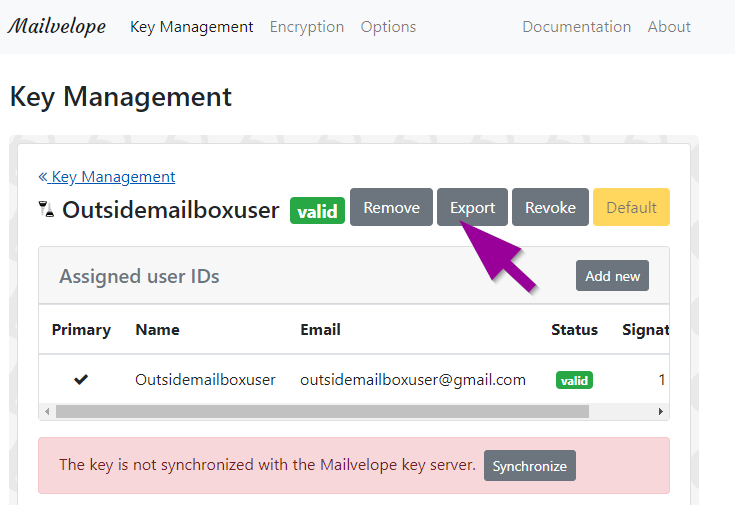
6.) Click "Copy to clipboard" under Public key.
(You should save your Private Key in a safe place.)
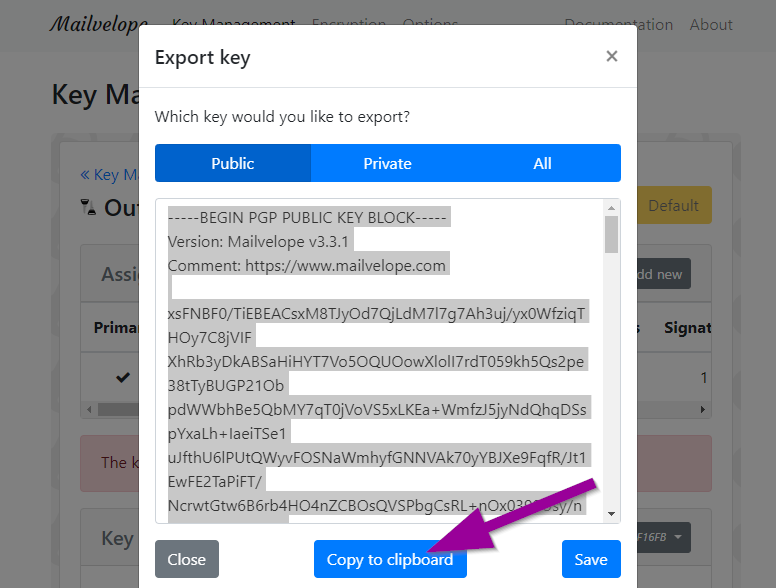
7.) Paste this the public key in a new email and send it to everyone you want to use email encryption with.
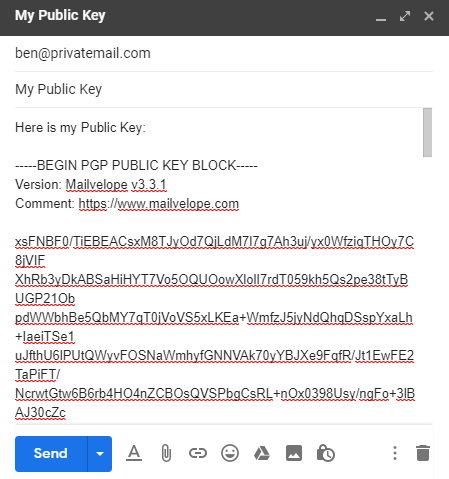
How to decrypt an email from PrivateMail.com user with Mailvelope:
1.) First you must request the public key from the PrivateMail user. Then click the key area.
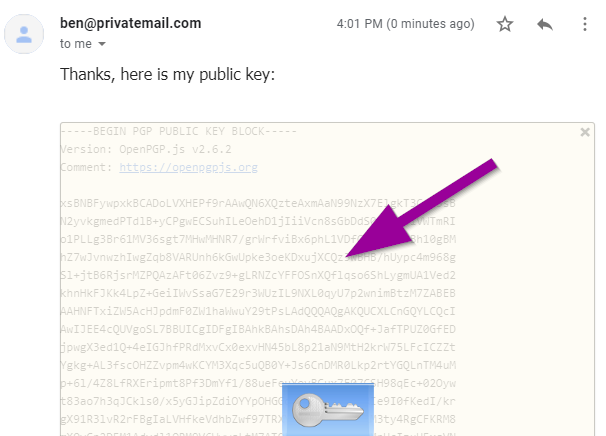
2.) Click confirm to add this contact to your keyring in Mailvelope.
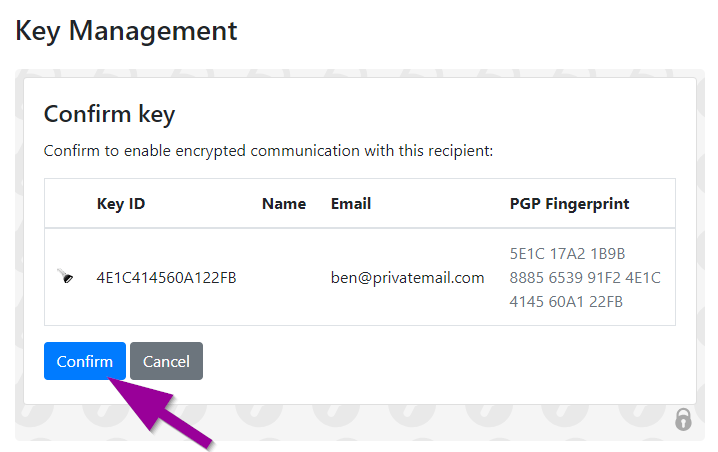
3.) Now that you added the user's public key, go to the encrypted email and click the encrypted email content.
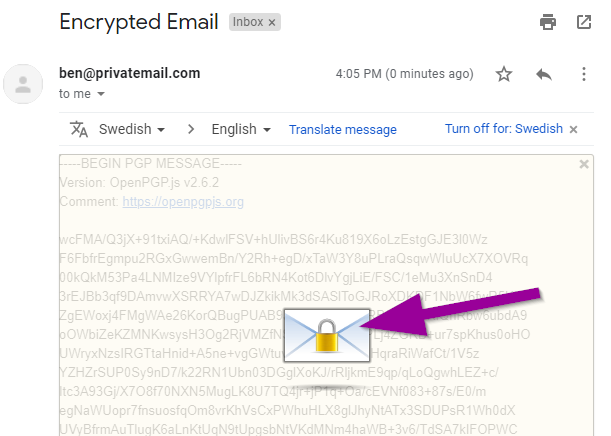
Enter your encrpytion key password and click OK:
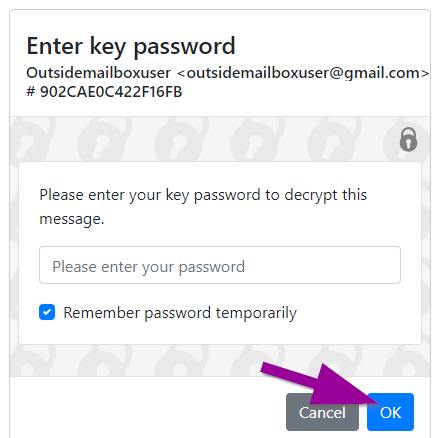
You can now view the encrypted email content.
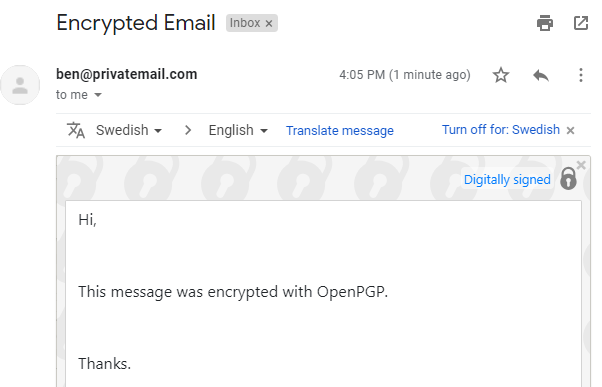
How to send an encrypted email to a PrivateMail user:
1.) Open a new email. Since OpenPGP only supports plain text click the three dots by the trash icon in Gmail and select "Plain text mode". If you use another email provider select plain text first.
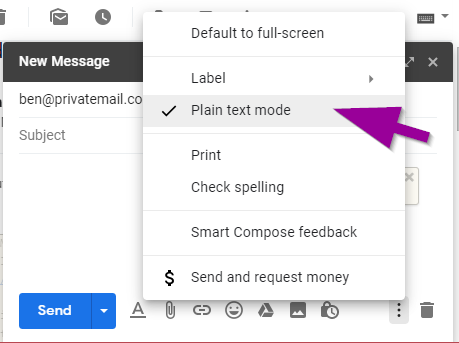
Click the Mailvelope icon on the email body:
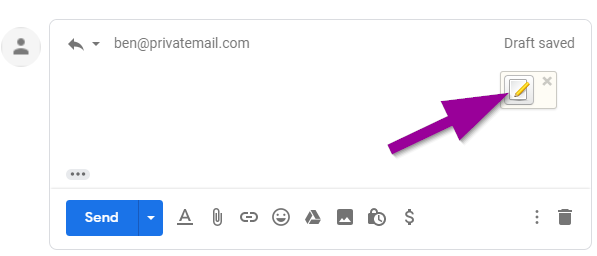
2.) Type in your email message then click the Encrypt button.
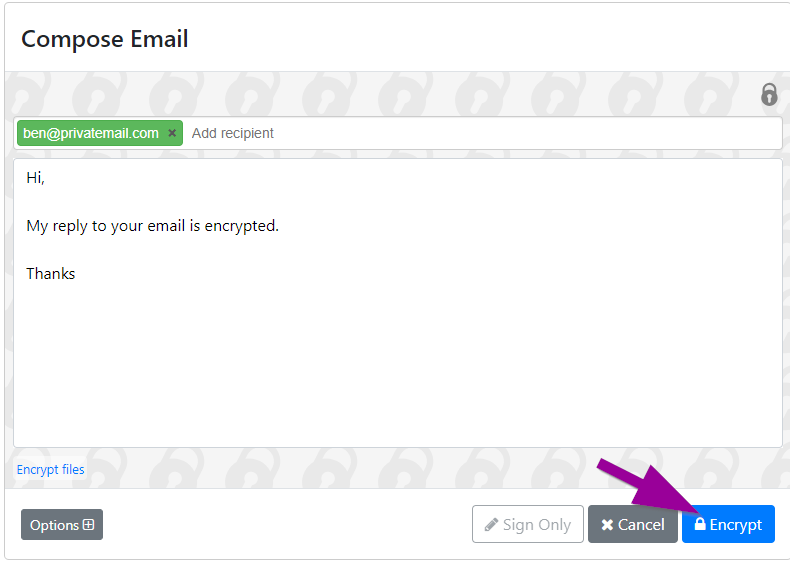
5.) Your email content is now encryped. Click the send button to transmit the end to end encrypted message with a PrivateMail user.