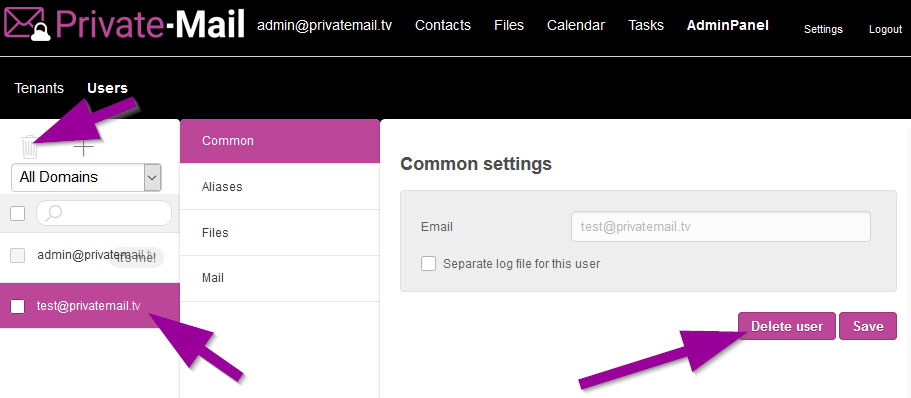PrivateMail business plans allow the account admin full control over each business user's email account.
To access the PrivateMail Business AdminPanel first login to PrivateMail and click AdminPanel and Users.
Click the user account of the left panel you want to change settings for.
Under common settings ander the desired email ID for the user and click save.
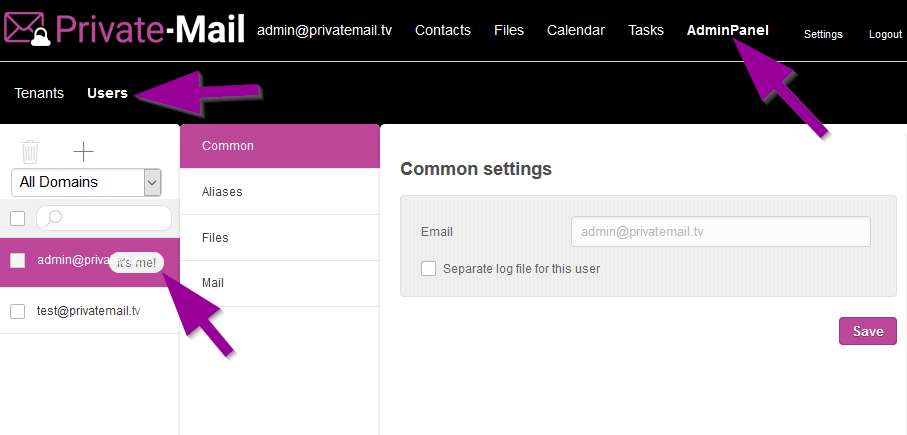
Under the Aliases tab enter the user's desired email Alias and click "Add New Alias".
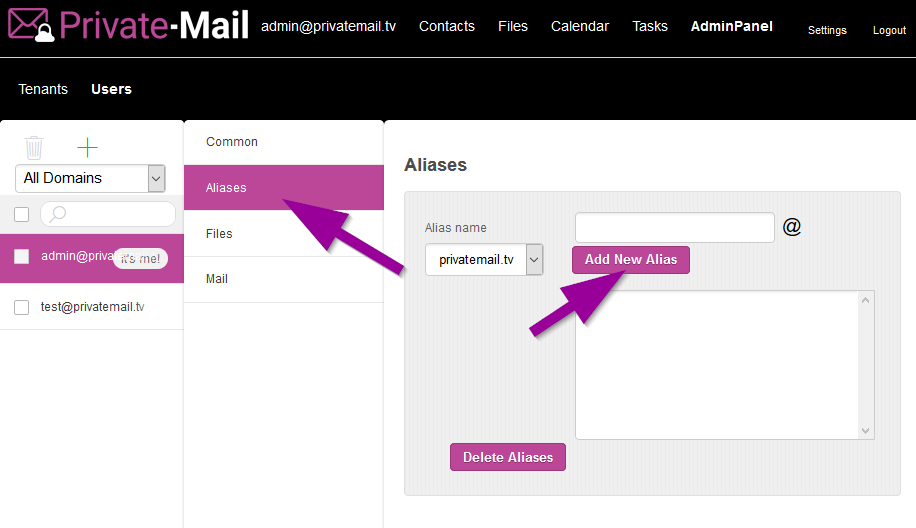
Click files and change the user's personal file storage limit if desired. Click save once changes are made.
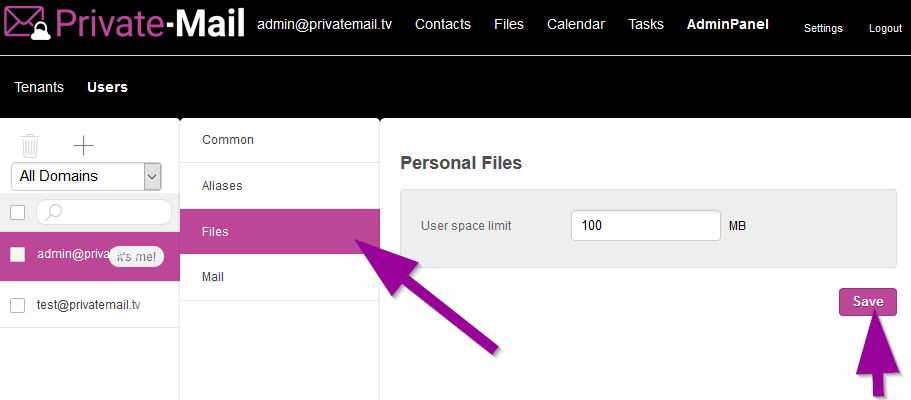
To add a new email user to your business account click the "+" icon and enter the new user's email and password. Click the create button.
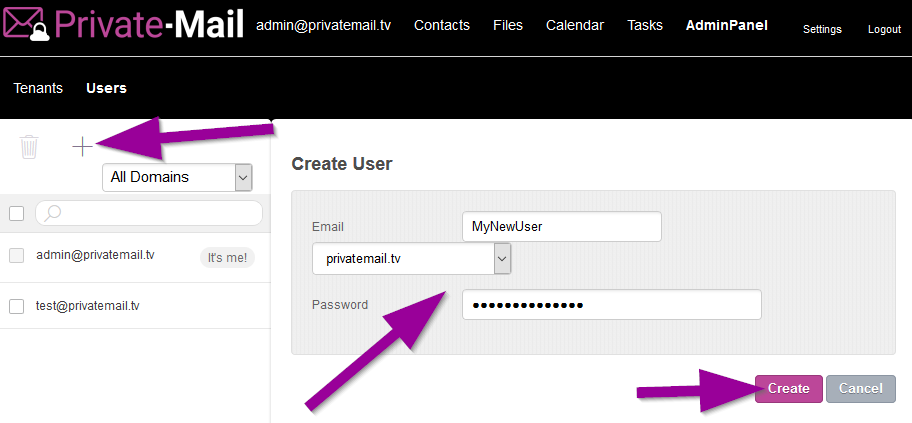
To delete any user on your business account click the user account then click the "trash" icon or select the "Delete user" button.