This Secure Share feature allows users to share sensitive files securely by encrypting the file with the user’s OpenPGP key and providing a secure download link. The recipient does not have to be a PrivateMail customer to access the link and can decrypt the file contents with a password or OpenPGP key.
Encrypted file sharing is active for all Private-Mail customers and can be found in the Files area. To use Secure Share click the file you want to share, then click the “secure share” link icon.
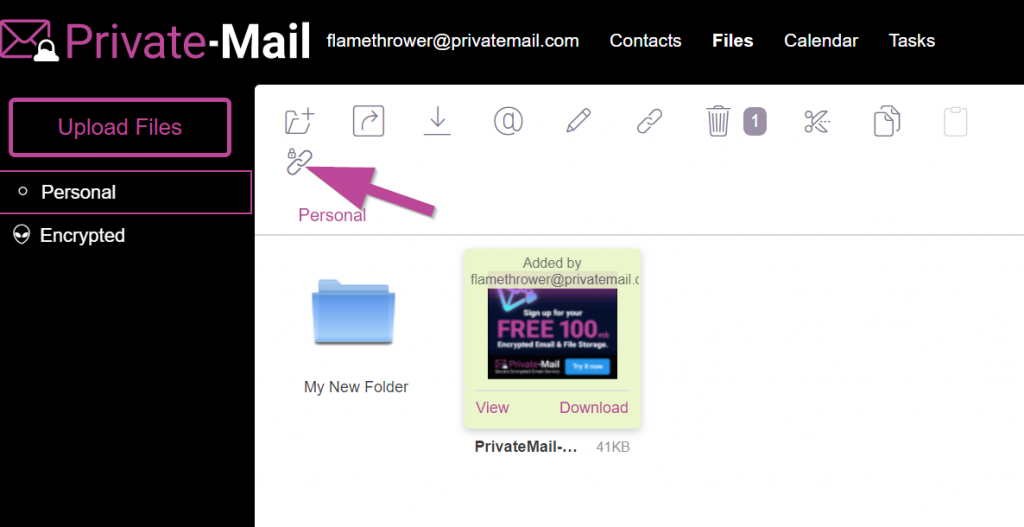
First select the email user from your Contacts list or from your OpenPGP Keyring.
Select “Password based” if you want the recipient to simply enter a password to download and decrypt the file. This feature is ideal if the recipient is not experienced with OpenPGP email encryption or is using a non Private-Mail address that does not support OpenPGP. For best security you should deliver the decryption password in a separate email or text message from the download link.
Select the “Key Based” option if you want to send securely to a user that is already added to your OpenPGP keyring on Private-Mail. This is the most secure way to share the encrypted file as the recipient will be required to enter their OpenPGP key password for file decryption.

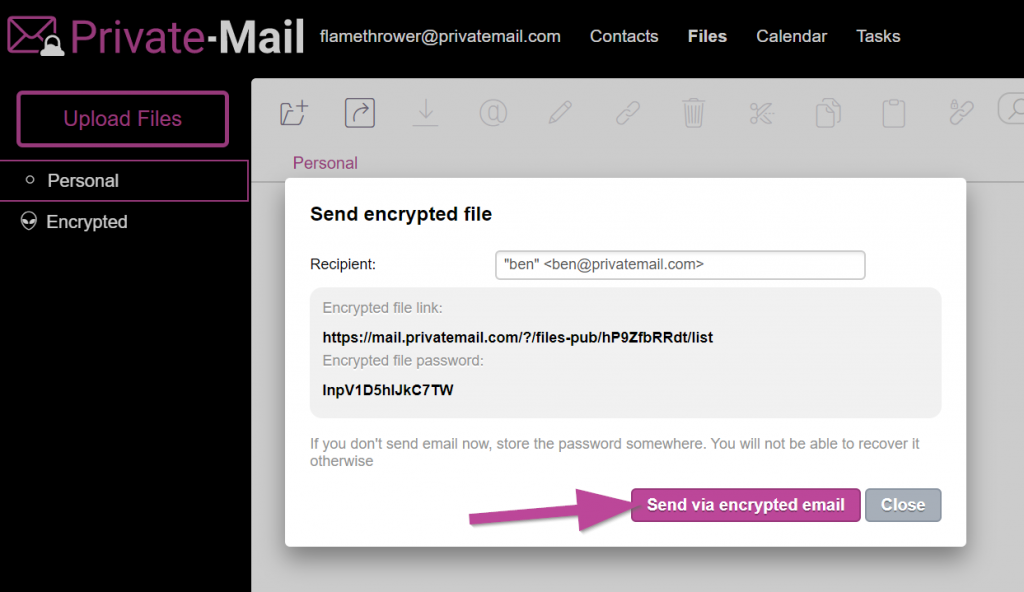
For the recipient to download the shared file they simply need to enter the Secure Share password, or their OpenPGP key password and click “Download and Decrypt”.
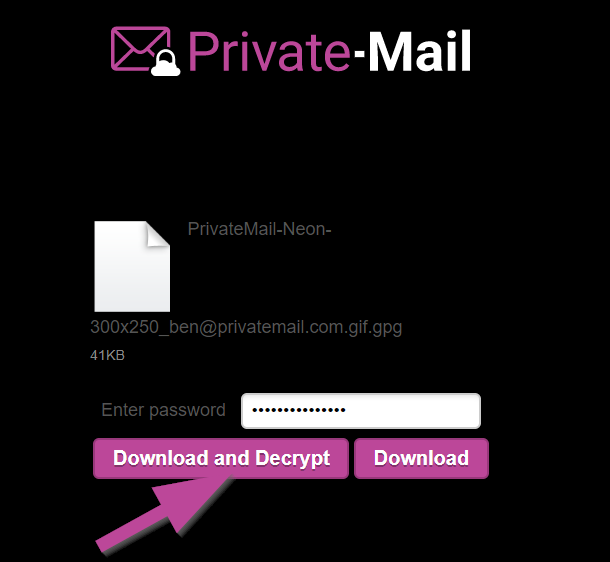
The decryption and encryption process are completed locally so Private-Mail servers do not have access to private encryption data during any step of the process.
Once your recipient has confirmed they downloaded the encrypted file you can return to the files menu and delete the Secure Share file.

