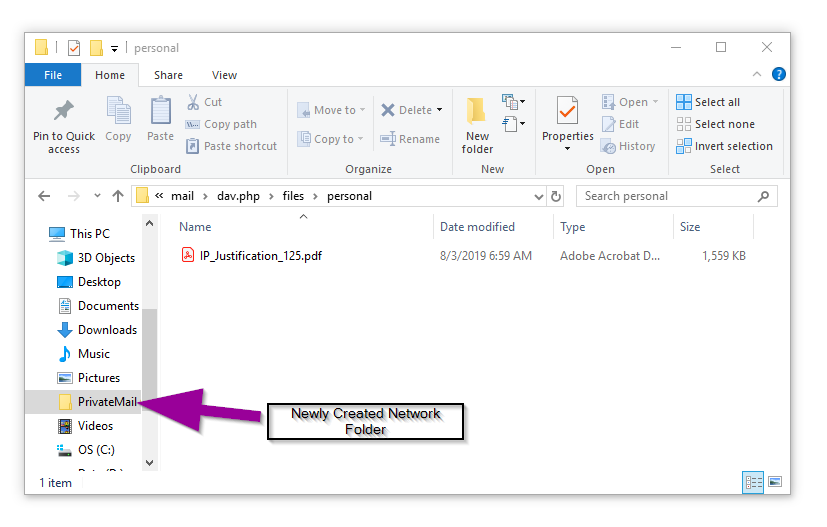You can upload and/or download any file using the WebDAV protocol. WebDAV enables one to transfer a file or folder from a local computer and drag and drop to the PrivateMail cloud server via WebDAV protocol.
Note: Due to how Windows 8 and 10 operate WebDAV connections, you must delete and re-add the following connection information if you encounter connection issues after reboot. For persistent WebDAV access to PrivateMail even after rebooting we recommend using the Cyberduck WebDAVclient.
To add your PrivateMail cloud server as a Windows network folder follow the steps below:
Select the start button on the bottom left and click File Explorer:
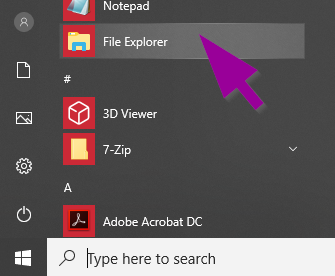
On the left panel right click "This PC" and select "Add a Network Location".
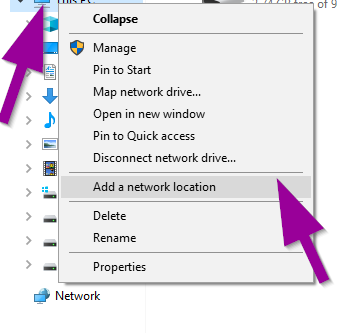
Enter the PrivateMail DAV address and click Next:
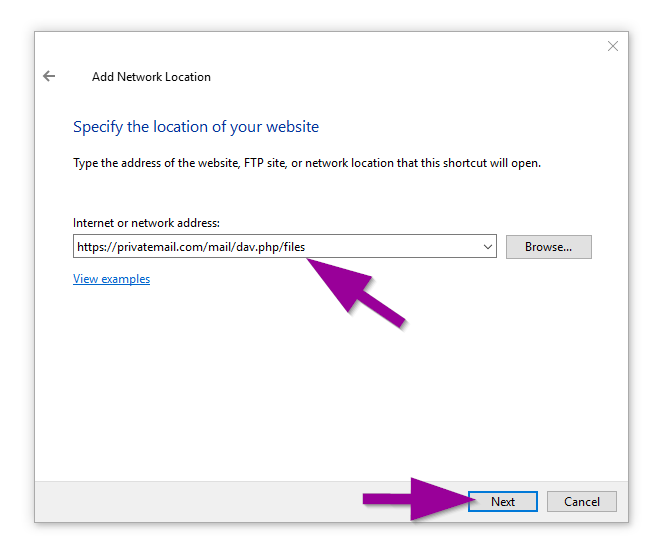
Enter your PrivateMail.com email address and password then click OK.
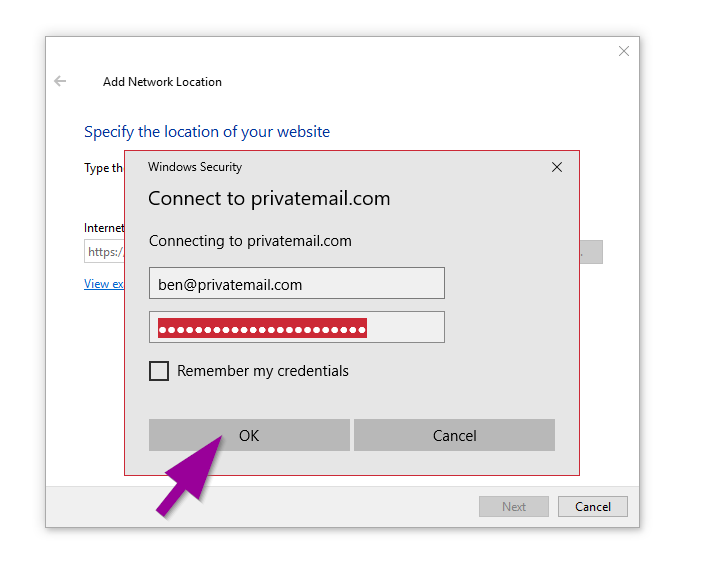
Enter the folder name for your PrivateMail network folder and click Next:
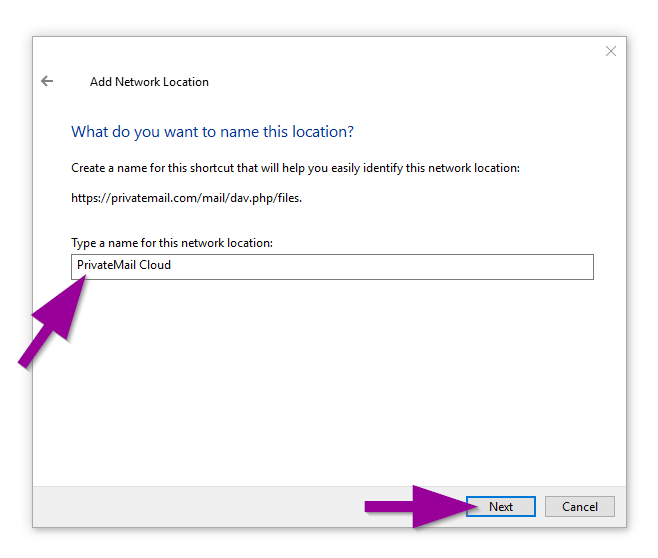
You will now be able to access the PrivateMail cloud server as you would any Windows Networking folder: