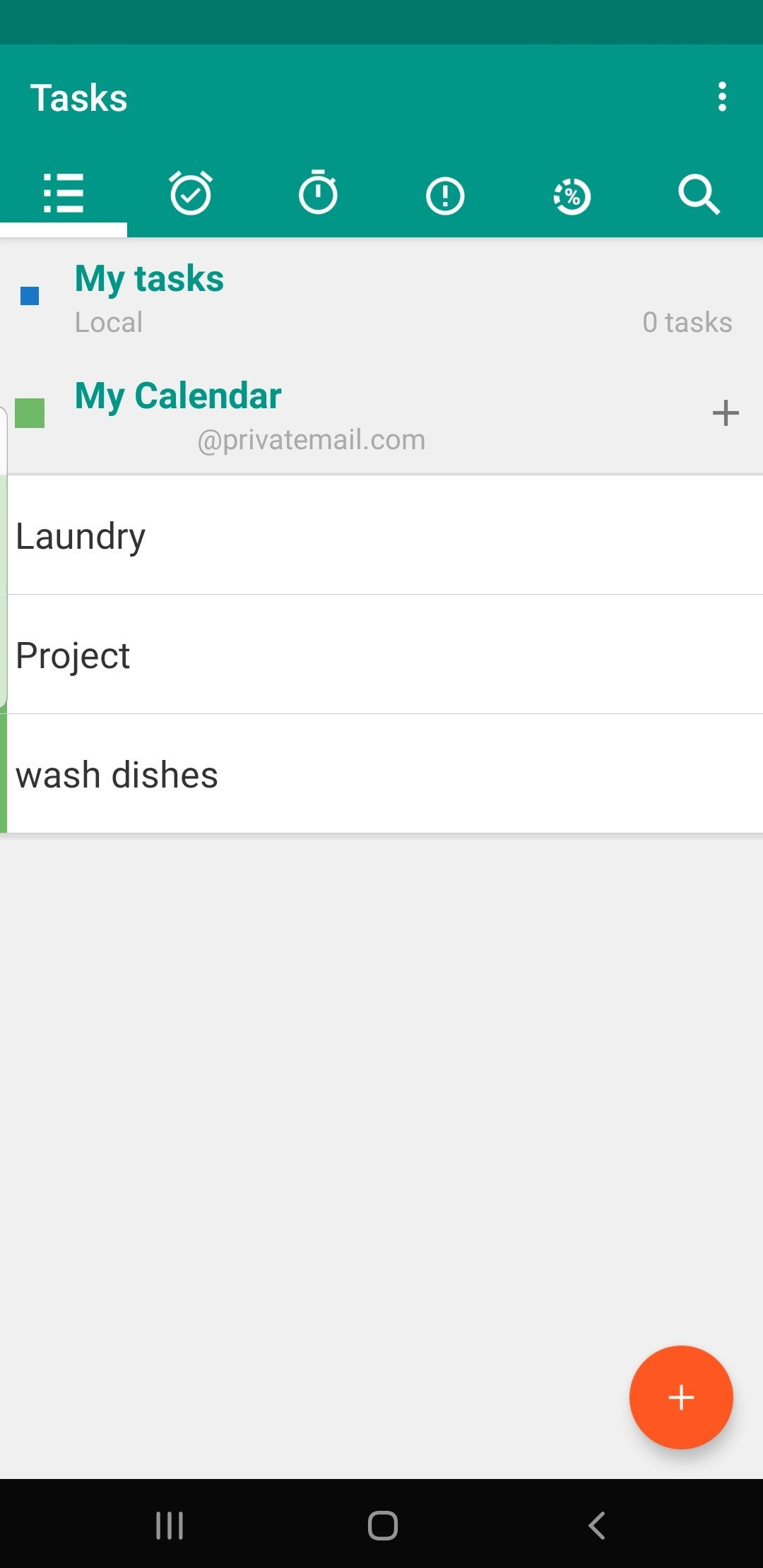- Download Open Sync on Play Store and Open the app
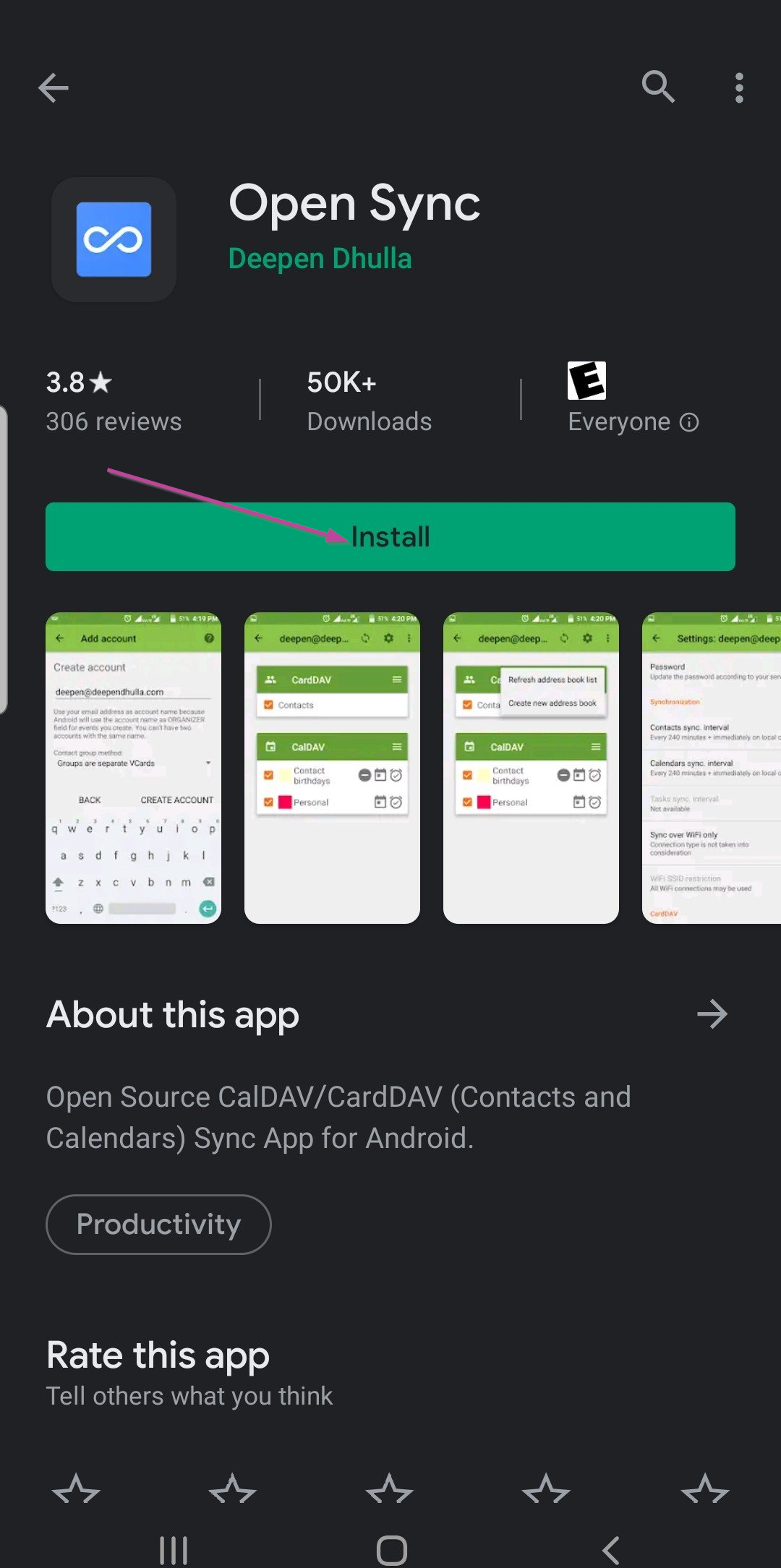
- If OpenTasks is not already installed on your device, you will need to install it. This will allow for your tasks to sync.
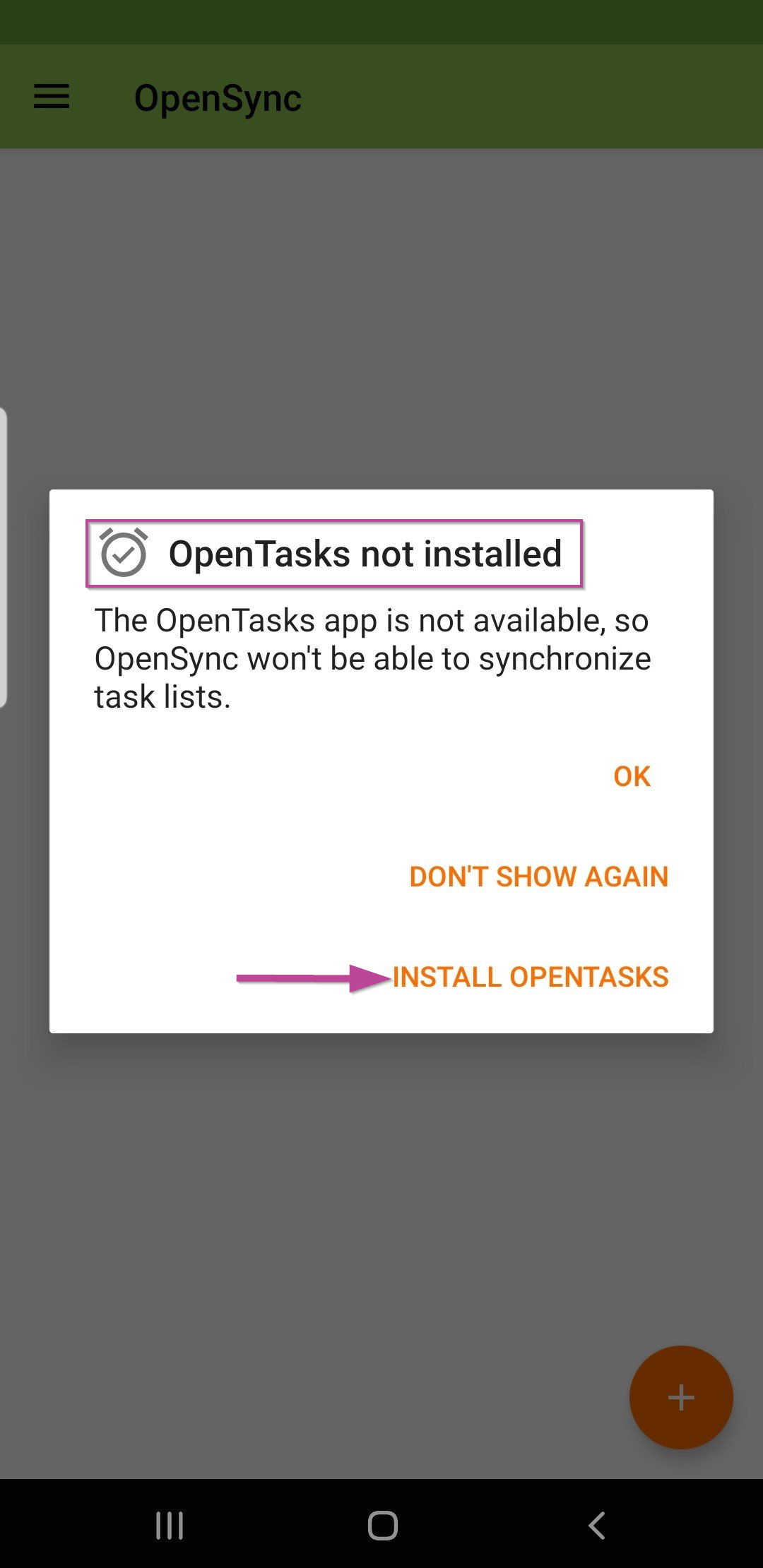
- Select the plus icon on the bottom left to add an account. Keep in mind you can add multiple PrivateMail accounts.
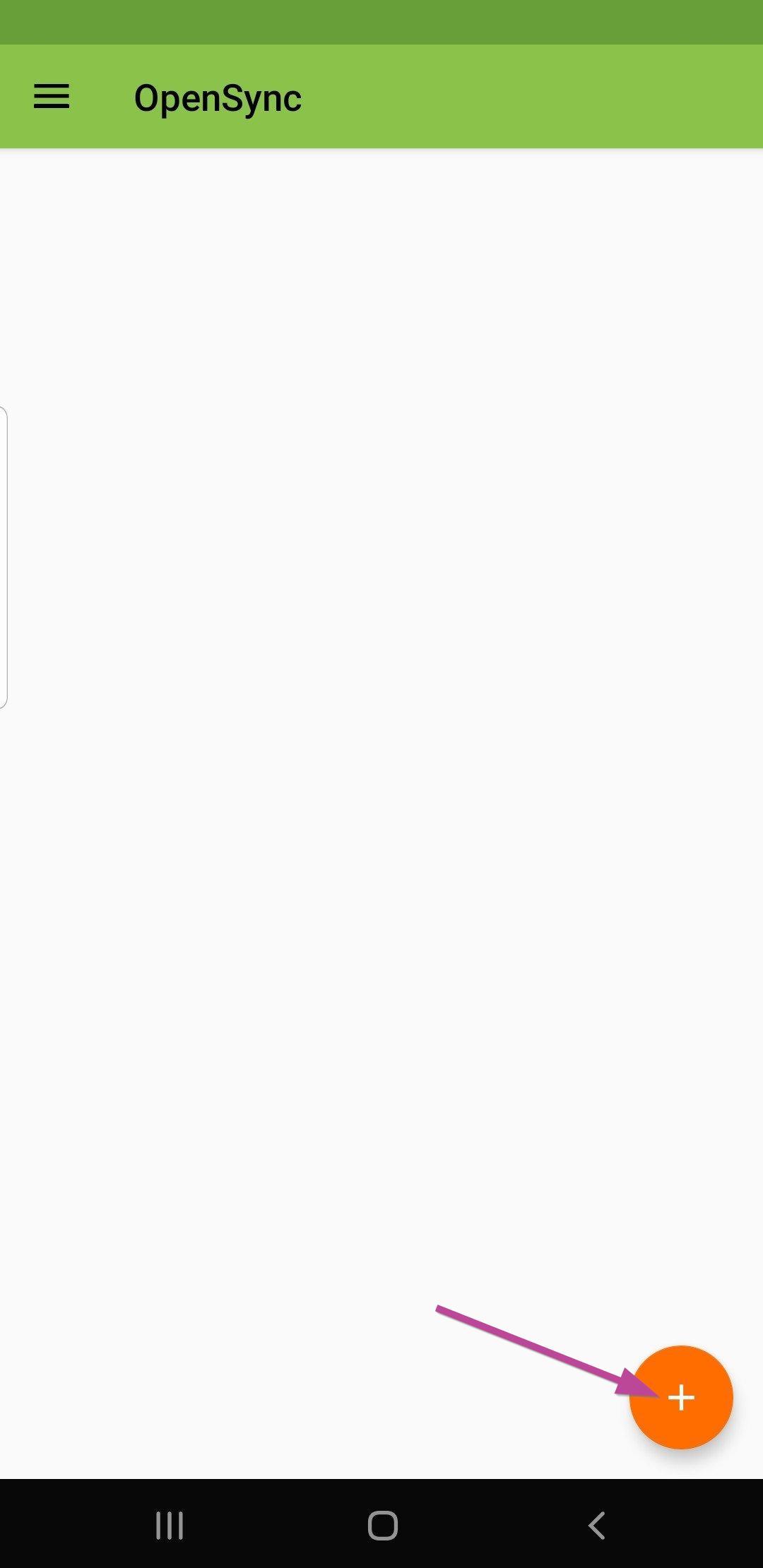
- Under Add account select Login with URL and username. For Base URL enter https://mail.privatemail.com/dav.php/. After, enter your PrivateMail login credentials. When finished select Login. If two-factor is enabled on PrivateMail you will need to disable, this will help avoid any errors when adding an account.
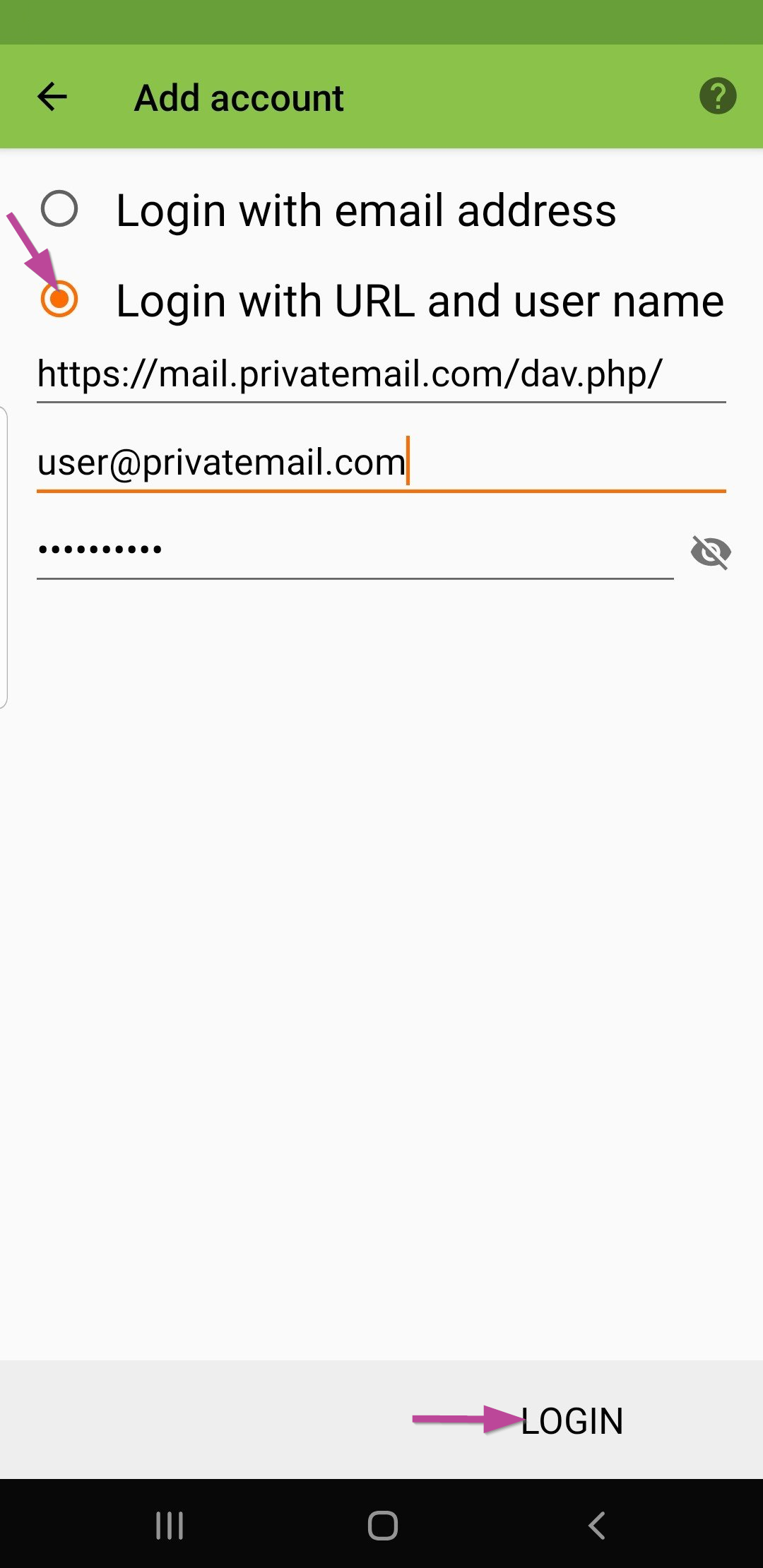
- Finish creating an account by verifying account email is correct then, select Create Account on the bottom right.
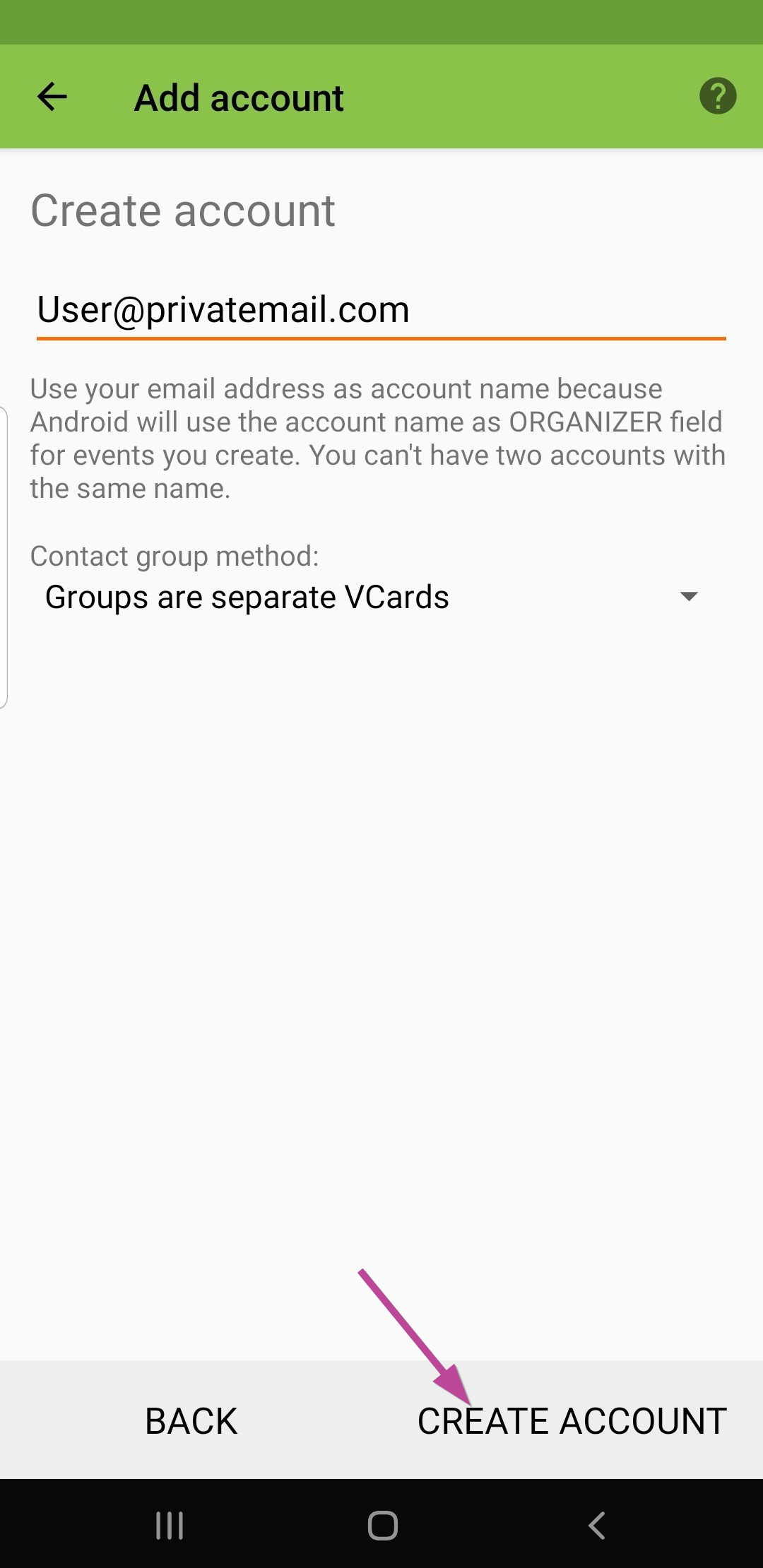
- If Calendar, Contacts, and OpenTasks permissions are not already given, select “Request Calendar Permissions” for each. This will allow for events, address books and tasks to sync.
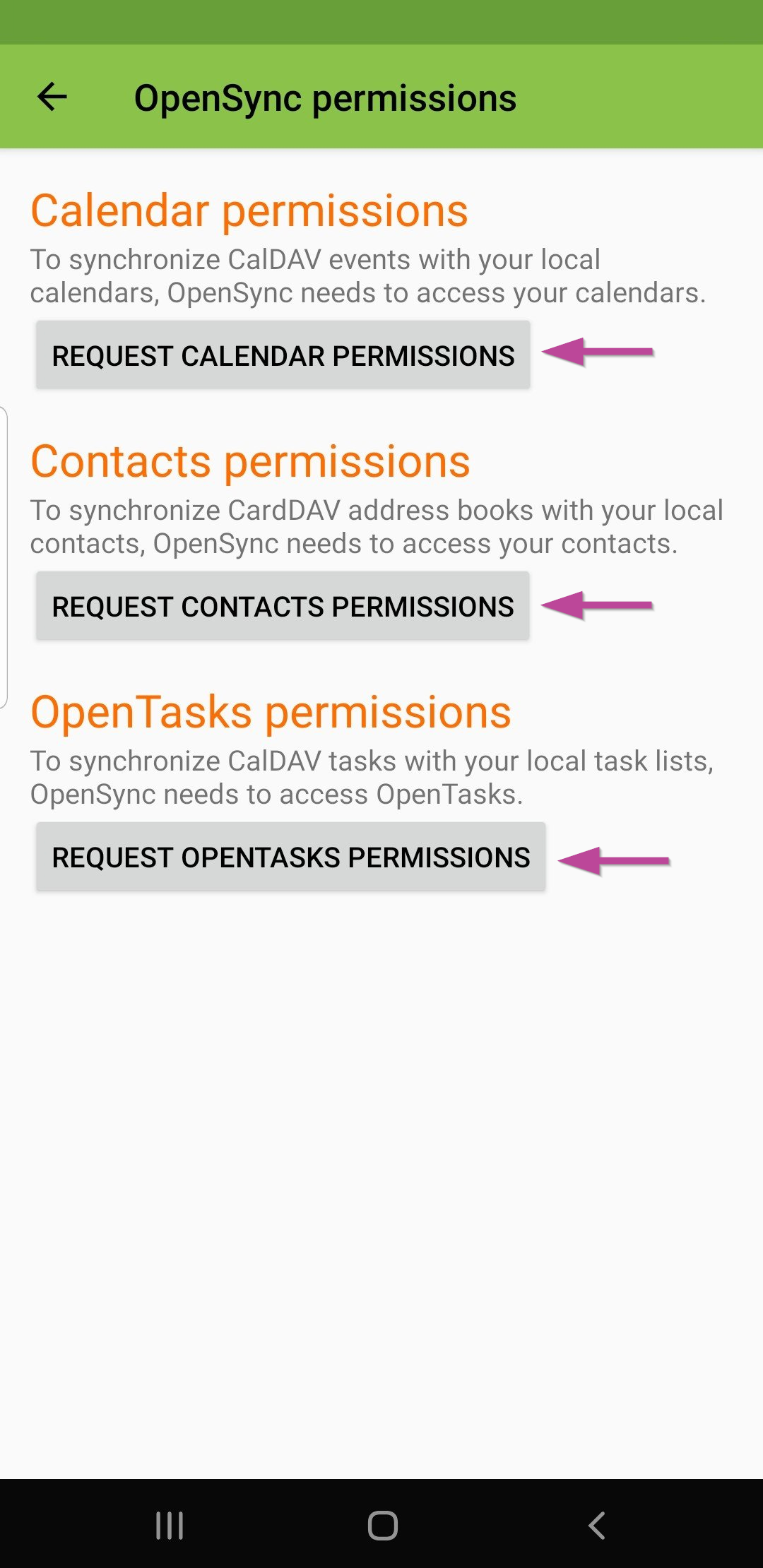
- Your account will now appear. To manage, click on the account.
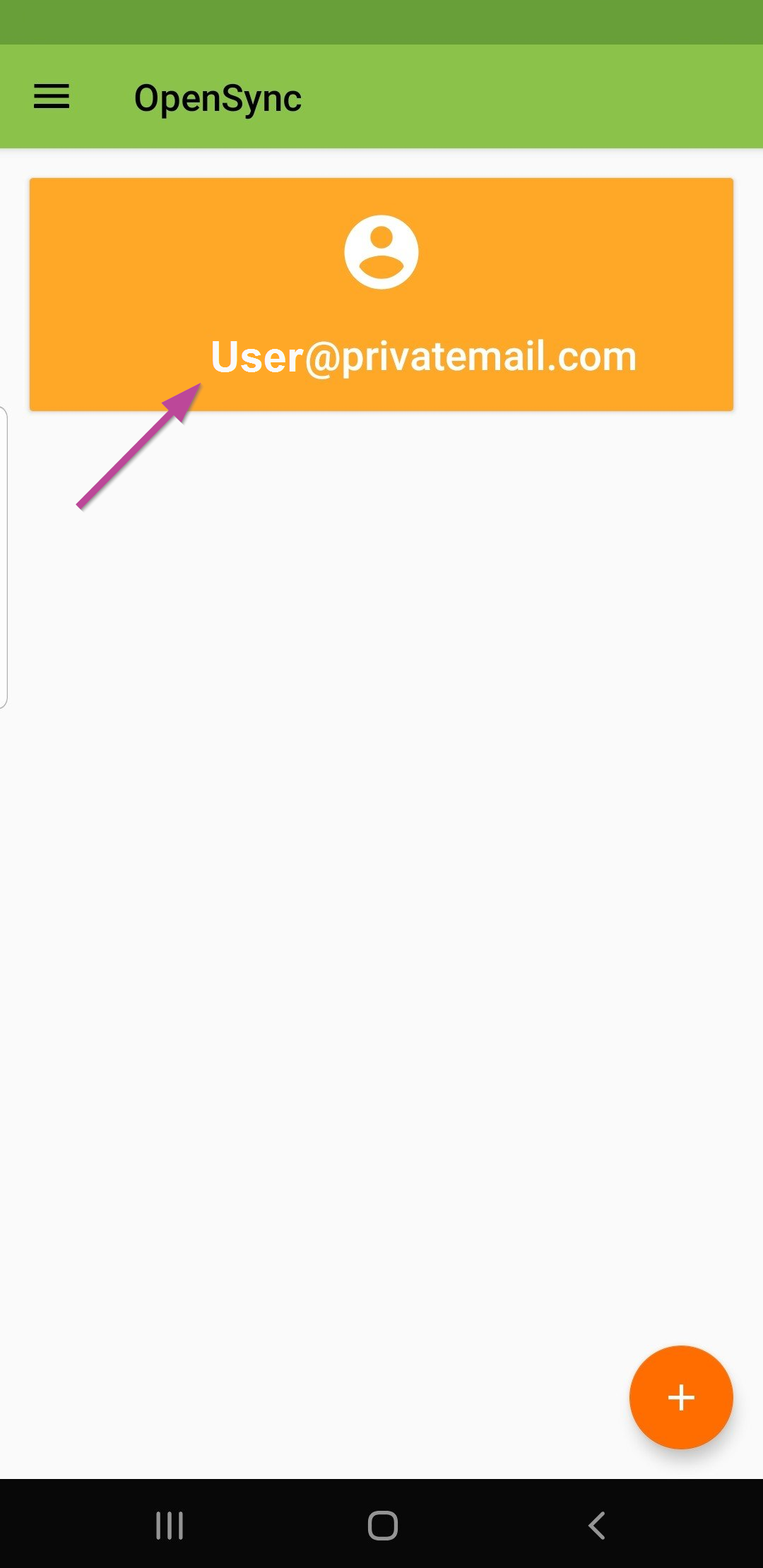
- Under CardDAV and CalDAV select the address books and calendars you would like to sync. To sync select the sync icon on the top left.

- Your events and tasks will now be synced to your device. Events will appear on your device calendar and tasks will appear on the OpenTasks App. Sync times can be adjusted on the Open Sync app.