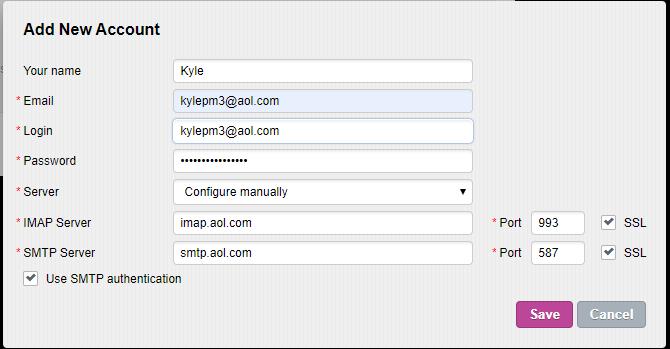- Login to Private-Mail, open settings and select email accounts. To add your AOL account, select “Add New Account” then enter your preferred name and AOL login credentials. To continue select “Add.”
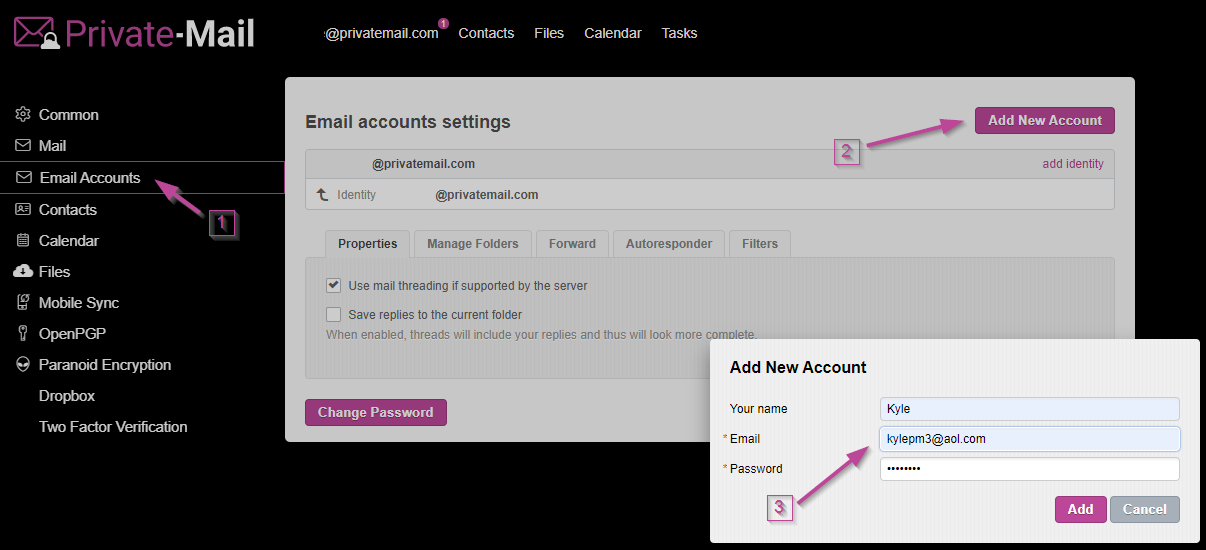
- Before moving forward, you will need to generate an app password on your AOL account. Generate an app password by opening your account in the Options section. On account info select Account Security. Under Account Security click Generate app password.
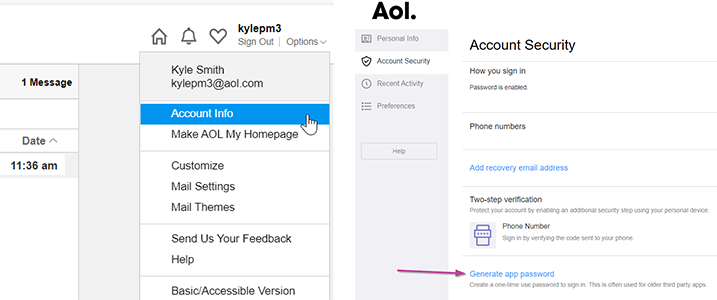
- Use the drop-down arrow to select Other App. In the text box type in Private-Mail then click Generate.
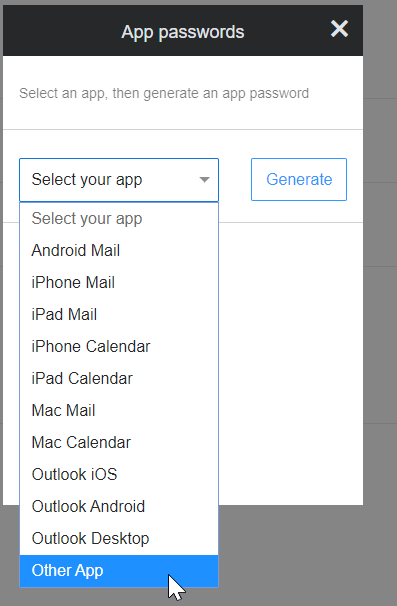
- A code will be generated and displayed only once. Copy the code and open your Private-Mail tab.
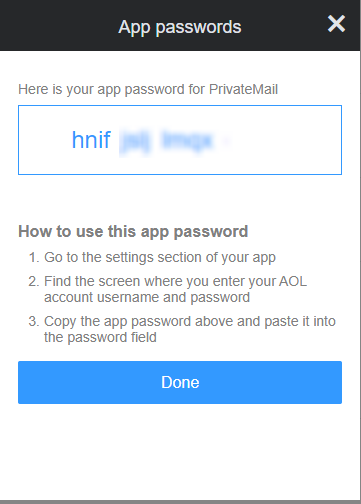
- To finish adding your account, you will be required to enter the app password generated, IMAP and SMTP servers. For your IMAP server insert “imap.aol.com” and “993” for Port. On the SMTP server section insert “smtp.aol.com” and “587” for Port. The IMAP and SMTP servers will require SSL. When finished select save, your account will now appear on the email accounts tab.