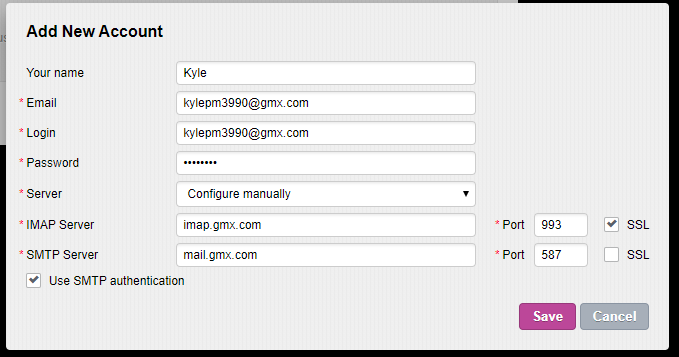- Login to Private-Mail, open settings and, select email accounts. To add your GMX account, select “Add New Account” then enter your preferred name and GMX login credentials. To continue select “Add.”
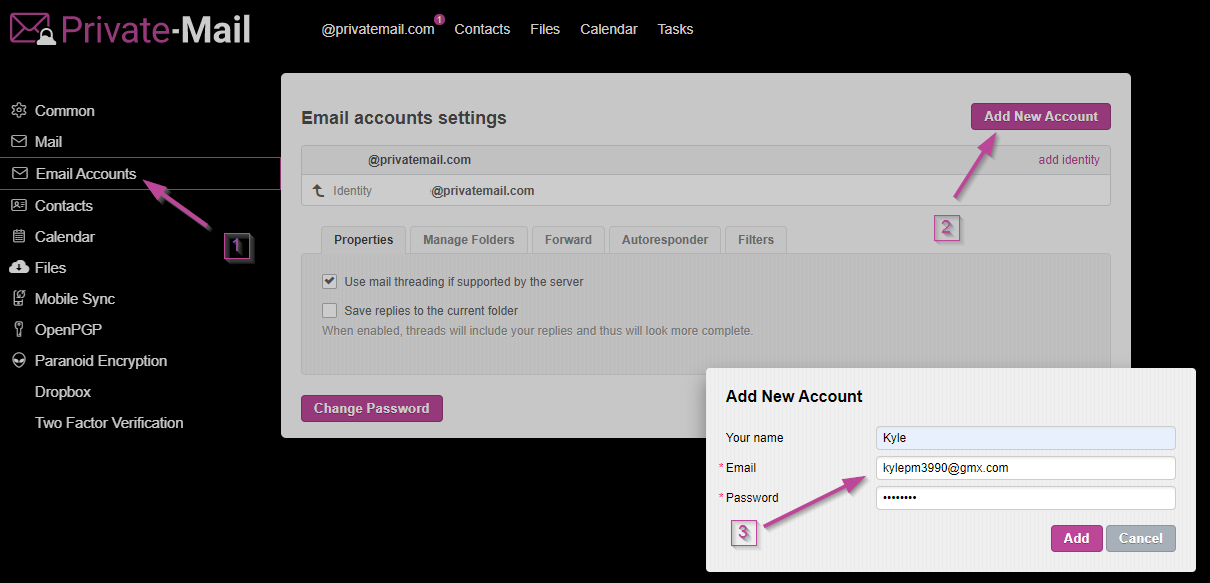
- Before moving forward, you will need to enable access to your GMX account via IMAP. Open your GMX account, under More select E-mail Settings.
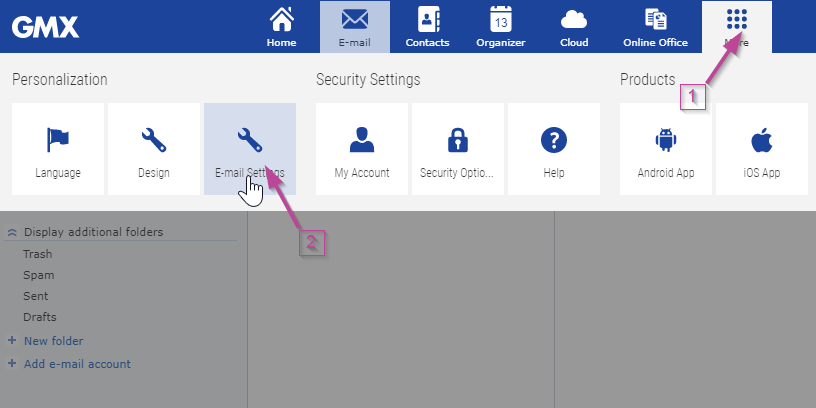
- Under setting open the POP3 &IMAP tab then “Enable access to this account via POP3 and IMAP” save when done and open your Private-Mail browser.
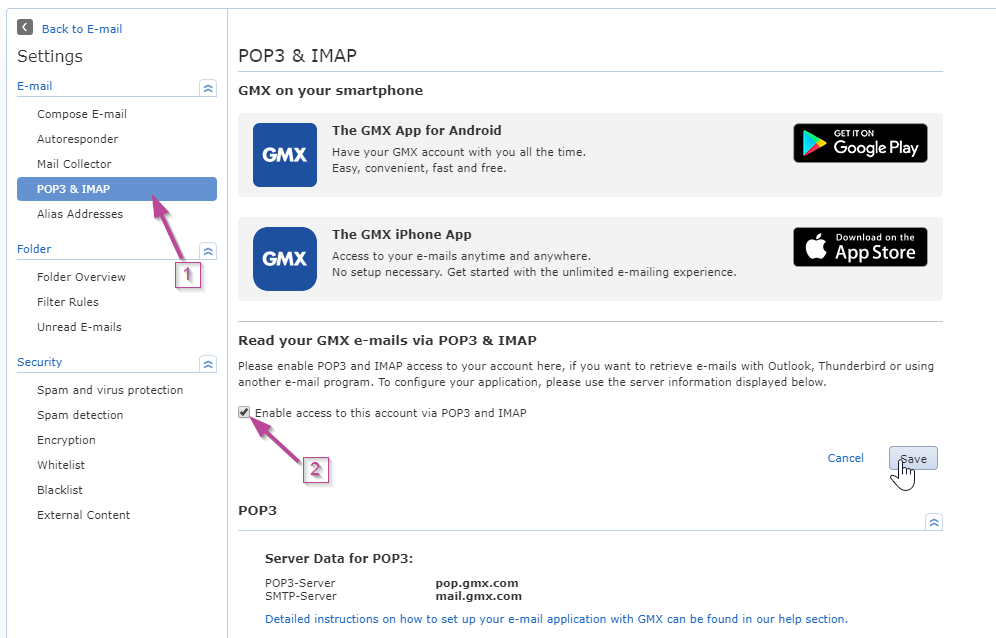
- To finish adding your account, you will be required to enter the IMAP and SMTP servers. For your IMAP server insert “imap.gmx.com” and “993” for Port. On the SMTP server section insert “smtp.gmx.com” and “587” for Port. The IMAP and SMTP servers will require SSL. When finished select save your account will now appear on the email accounts tab.