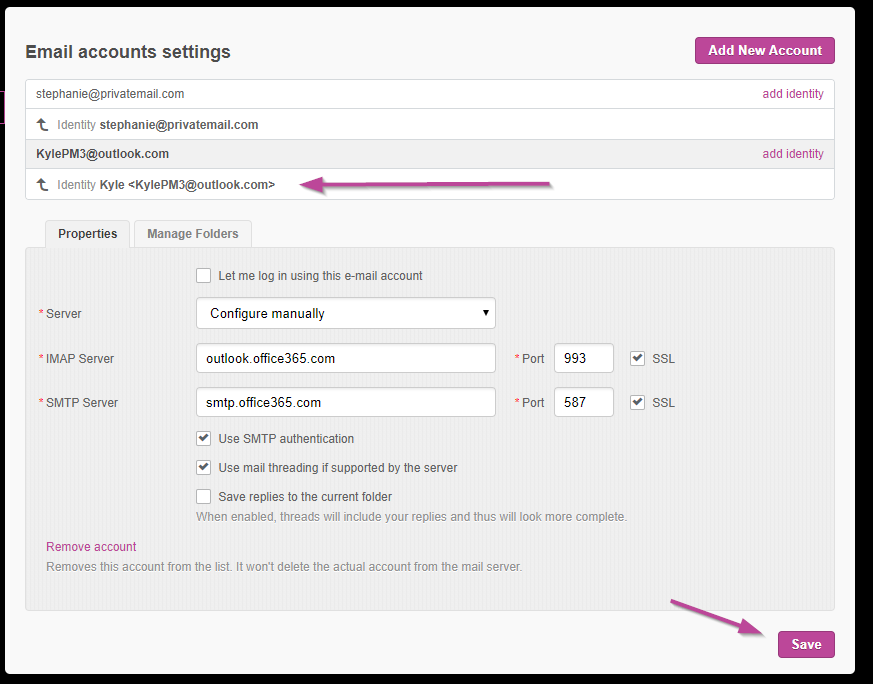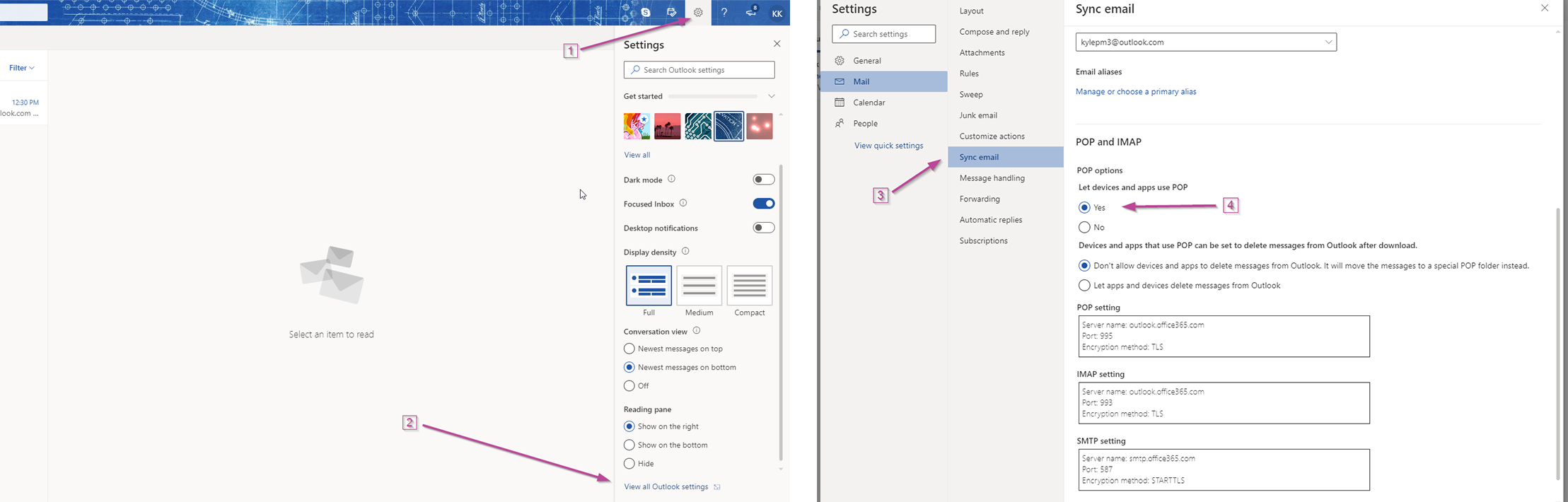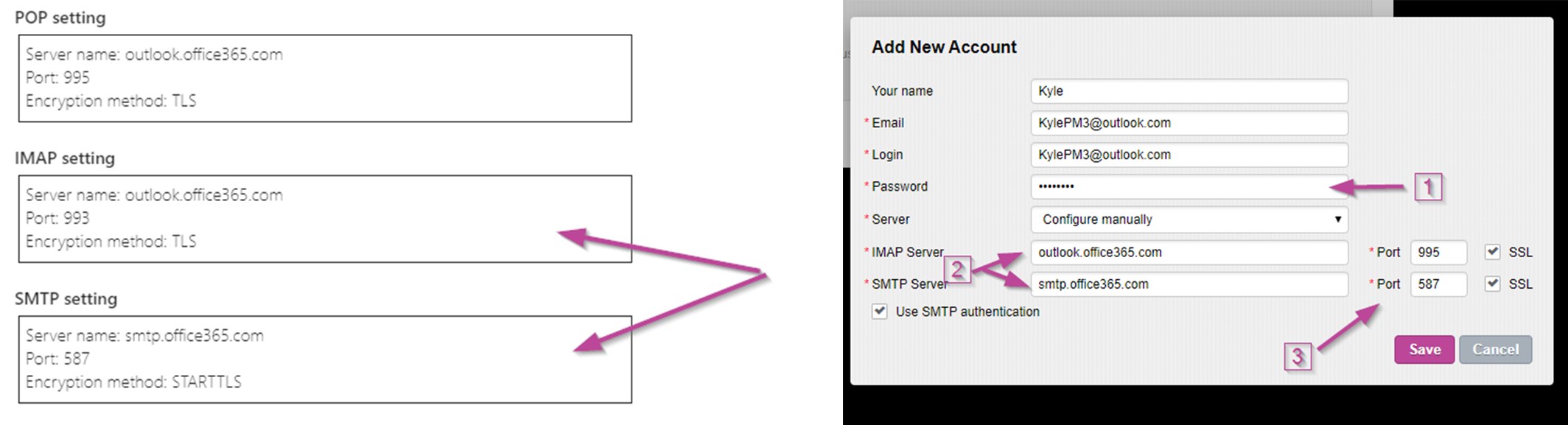1. Login to Private-Mail, open settings and select email accounts
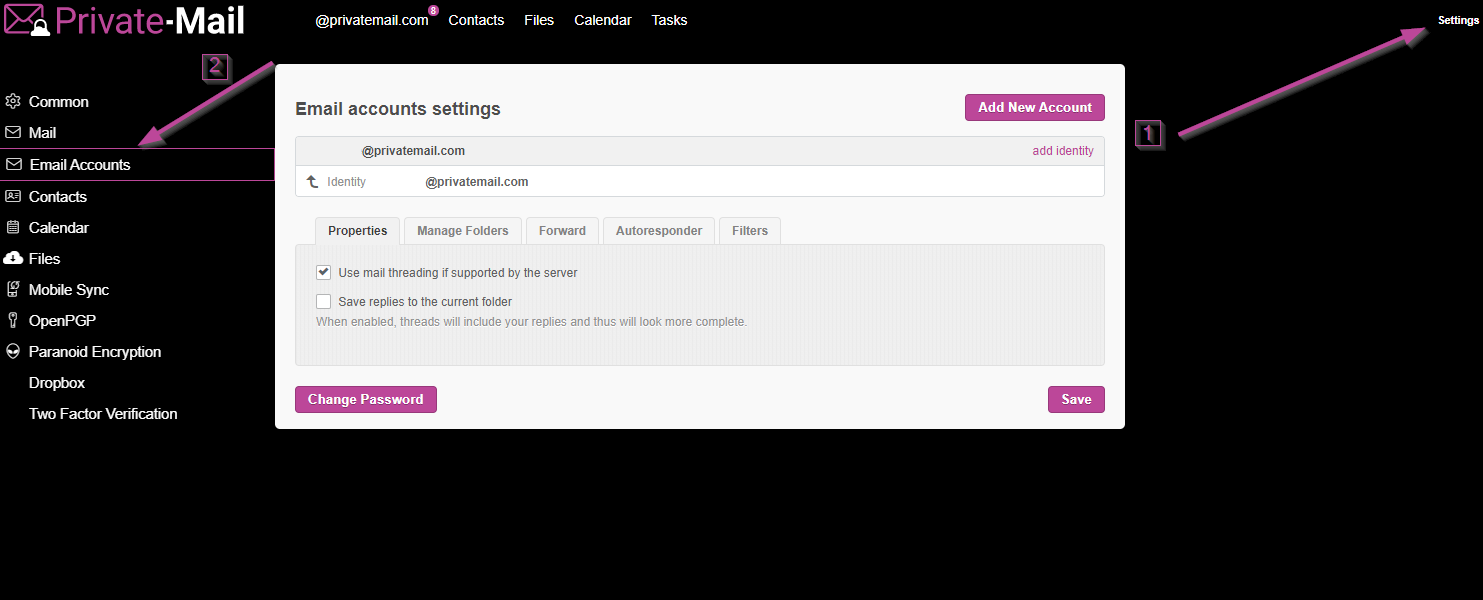
2. To add your Outlook account, select “Add New Account” then enter your preferred name and Outlook login credentials. To continue select “Add.”
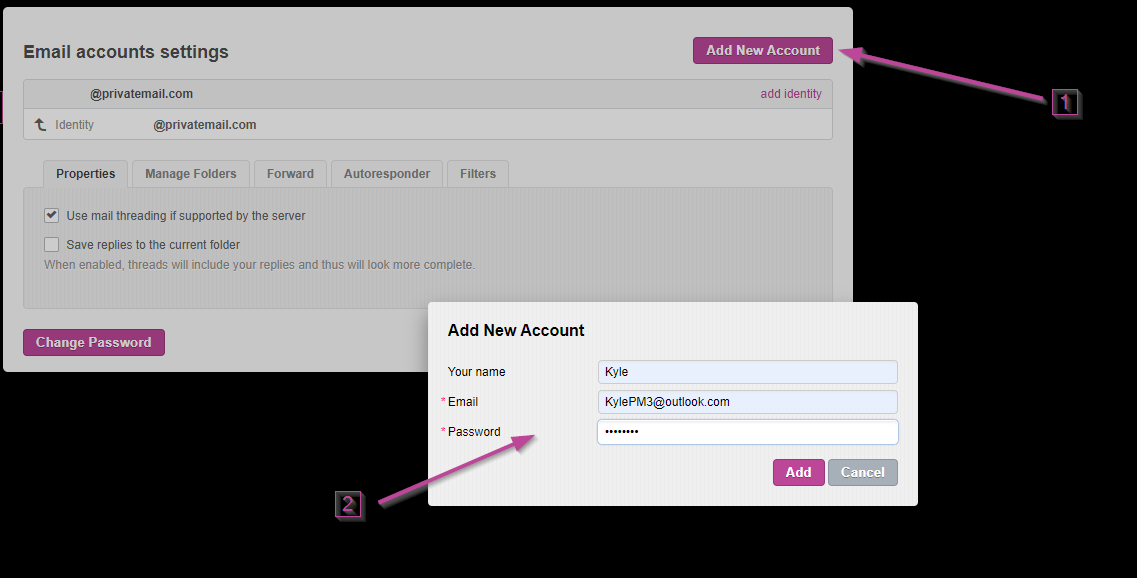
3. To add the account, you will be required to enter a password, IMAP and SMTP servers. Before moving forward, you will need to first adjust specific settings on your Outlook account. Log in to your Outlook account, open settings select “Sync mail” and select yes under "let devices and apps use POP."
4. To successfully add your Outlook account to Private-Mail copy the servers and ports given to the IMAP and SMTP sections on Private-Mail. Lastly, select the SSL boxes and save.
5. The account will now be available under "email accounts settings" to finish select save.