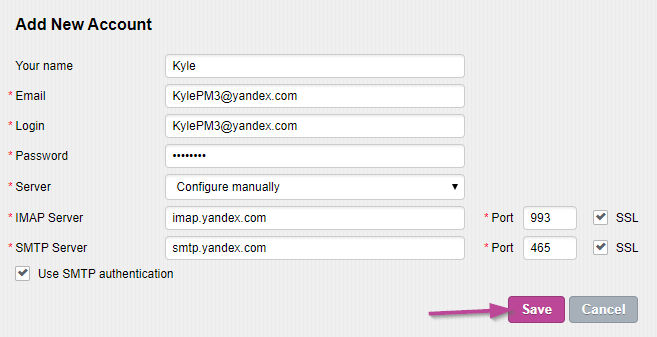- Login to Private-Mail, open settings and, select email accounts. To add your Yandex account, select “Add New Account” then enter your preferred name and Yandex login credentials. To continue select “Add.”
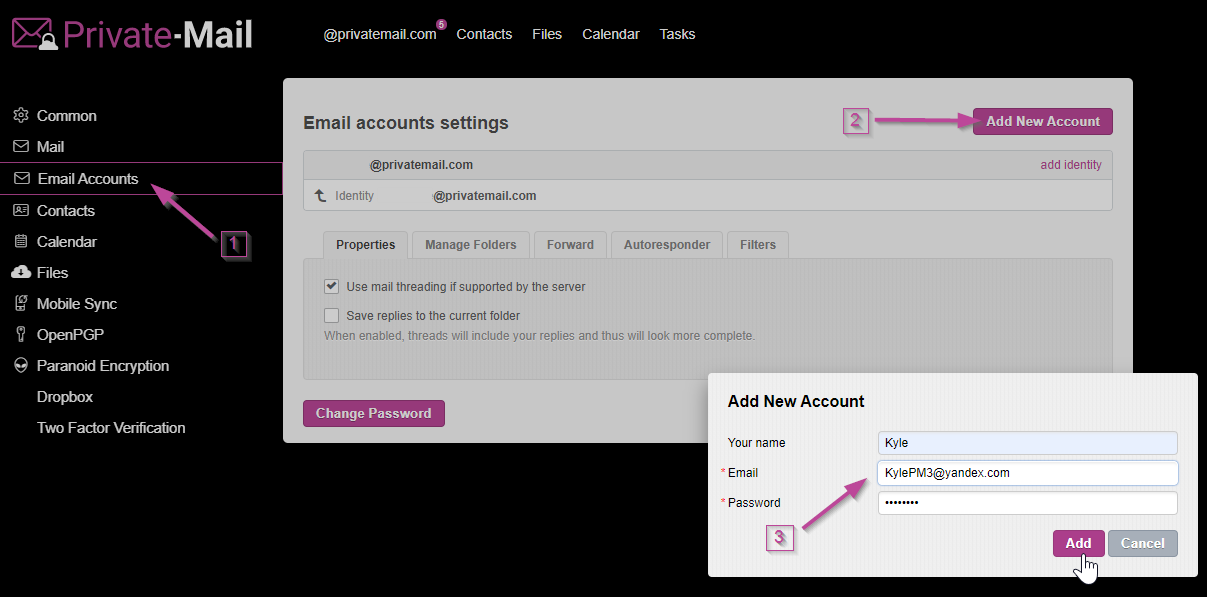
- Before moving forward, you will need to generate an app password on your Yandex account. First, open Account settings located on the top right side of the Yandex Mail page .
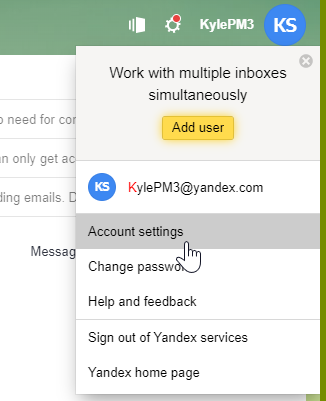
- On Account, settings select Create an app password. Under choose application type, select Mail then, type in “PrivateMail” and create.
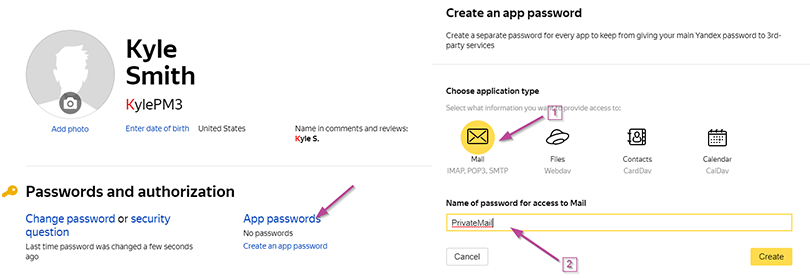
- Confirm it’s you by typing in your Yandex password and selecting Confirm. A code will be generated and displayed only once. Copy the code and open your Private-Mail tab.
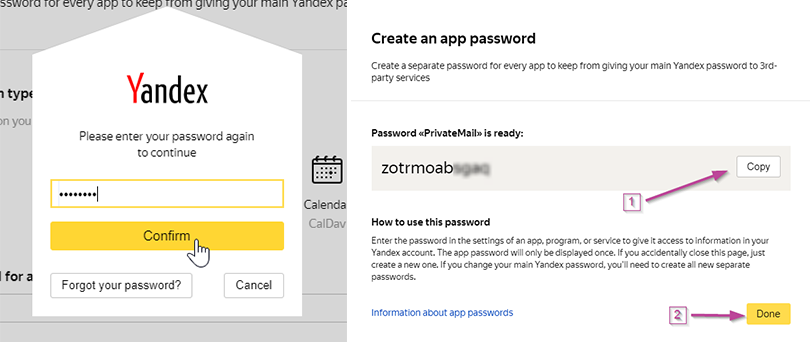
- To finish adding your account, you will be required to enter the app password generated, IMAP and SMTP servers. For your IMAP server insert “imap.yandex.com” and “993” for Port. On the SMTP server section insert “smtp.yandex.com” and “465” for Port. The IMAP and SMTP servers will require SSL. When finished select Save, your account will now appear on the email accounts tab.