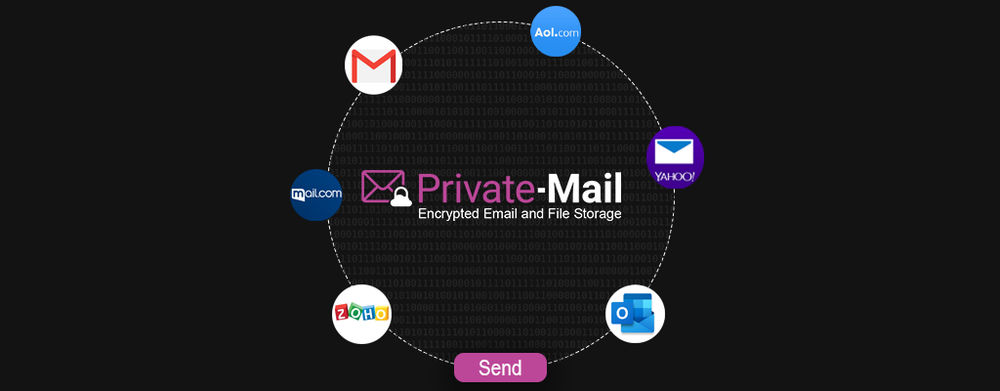
Don’t Ditch Your Old Inbox, Encrypt it With Private-Mail
Most encrypted email providers tell users to abandon their current email providers in favor of encrypted email services. This is not necessarily bad advice. They mean well, but there’s always an alternative. Many people have been utilizing the same inbox for years, and the idea of making a switch so profound feels daunting. How many accounts would you need to redirect? The thought seems overwhelming, and people fail to protect their inboxes simply because it seems an arduous labor to do so. Thankfully, PrivateMail is here to offer a workaround.
Yes, There Are Problems With Your Current Email
If you’re using an email service that doesn’t offer encrypted email, it isn’t secure and it never will be. That’s just the reality of the matter. Popular providers like Yahoo and Gmail can technically read everything you send. You might even notice that Gmail offers you suggested replies – this is a result of their artificial intelligence scanning your email and developing an idea of what your correspondences may be.
The lack of protection of your information also places you at significant risk for attack. Hackers love email accounts. They can use your inbox to gather all sorts of information about you – perhaps even enough to steal your identity or drain your bank account. End to end encryption is the only way to prevent this information from landing in the wrong hands, and your free email account provided by a major company is likely not going to offer you this encryption.
Here’s How PrivateMail Can Help
PrivateMail offers a secure email service, but if switching your entire life over to a secure inbox is not something you have the time or energy to do, that’s okay. You can still benefit from PrivateMail’s secure email service by adding their current account to their PrivateMail service as an external account.
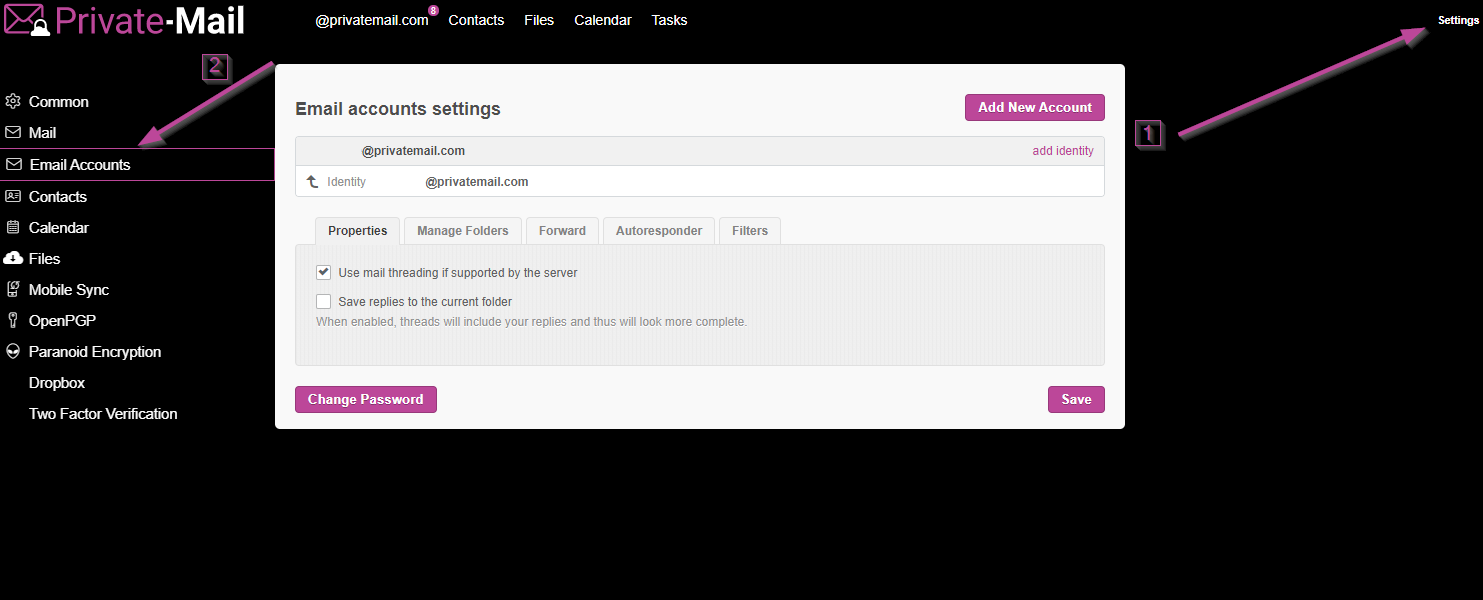
Simply navigate to the menu on the left side of PrivateMail, select “Add New Account” and enter your login credentials for your unencrypted Gmail address. Once you’re logged in, open the settings and go to the “Forwarding and POP/IMAP “ tab. Enable IMAP and save the changes. PrivateMail will then be able to access your Gmail account. Gmail will then ask you to complete a two step verification process.
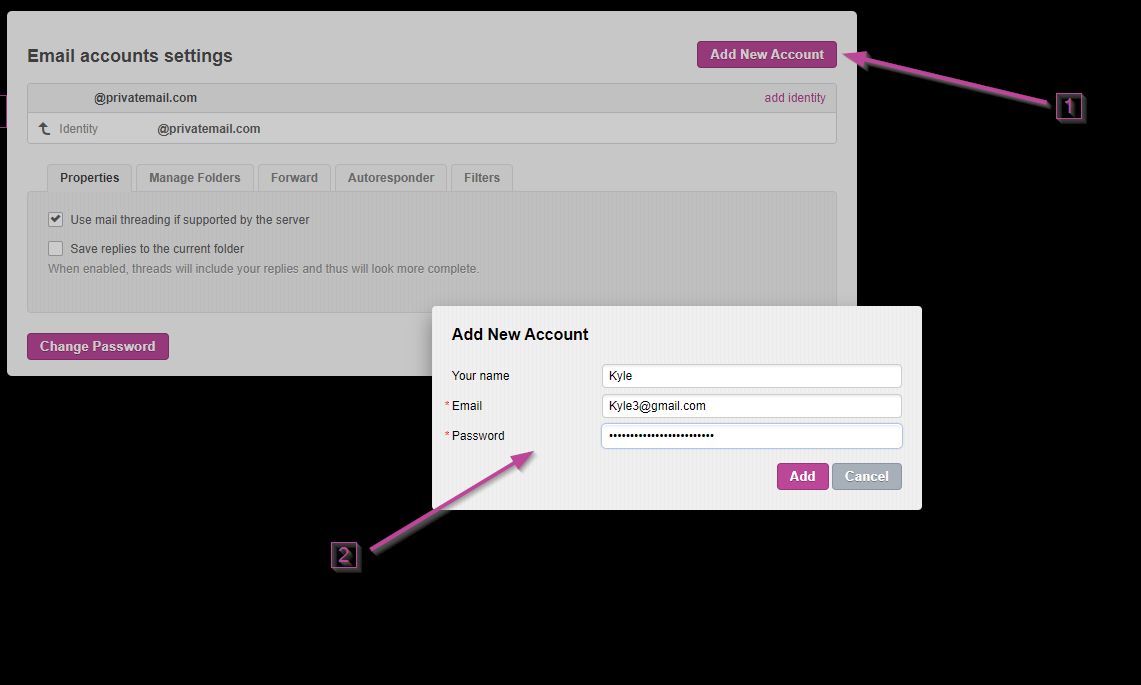
After that, select “App Passwords” and select “other”. Type “Private-Mail” and click the generate button. A 16 character password will generate. You can paste it into the password section on PrivateMail. Then, head to the IMAP Server section and enter “imap.gmail.com”. Under Port, type in 993. For the SMTP server section, enter “smtp.gmail.com” Under Port type, in 465. Then, check both SSL sections. Save your settings, and your Gmail account is now protected with OpenPGP Encryption.
What is OpenPGP Encryption
OpenPGP encryption utilizes one of the highest available encrypted standards to keep emails completely confidential between the sender and the intended recipient. OpenPGP, a feature incorporated into PrivateMail and any linked accounts, utilizes a key pair system. The sender and the recipient exchange keys, allowing them to read each other’s encrypted emails. No one at PrivateMail or at Gmail will have any idea what your emails (or attachments) contain, because they do not have the keys necessary to access the contents. You can generate an OpenPGP key for each external email account you setup and manage them with PrivateMail app.
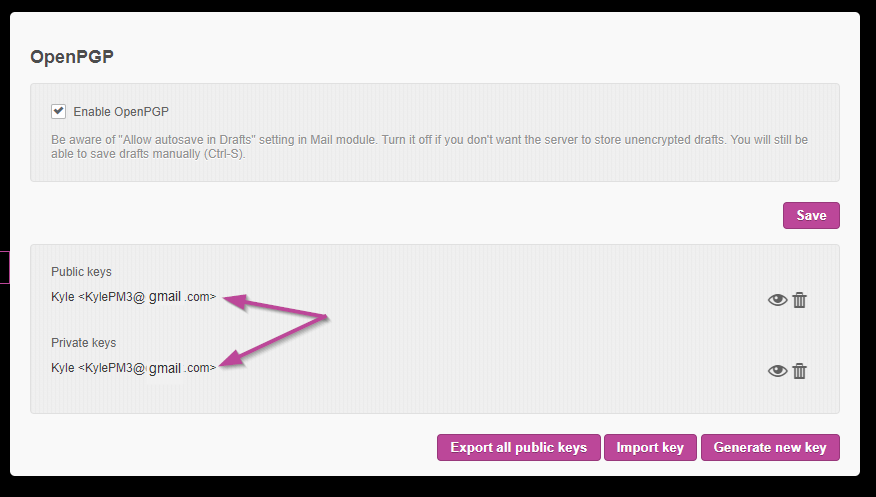
Get Started
You don’t have to ditch your email if you don’t want to. Instead, bring it over and let us help you manage your email encryption. PrivateMail can become a part of your email by managing all your accounts, rather than a replacement for your email. Startup is simple, and we offer solutions for everyday users as well as businesses of all sizes. There’s no reason to skip on encryption when the workaround will only take you a few minutes. Ten minutes today to secure privacy for the rest of your life is a small exchange – much smaller than starting anew.







